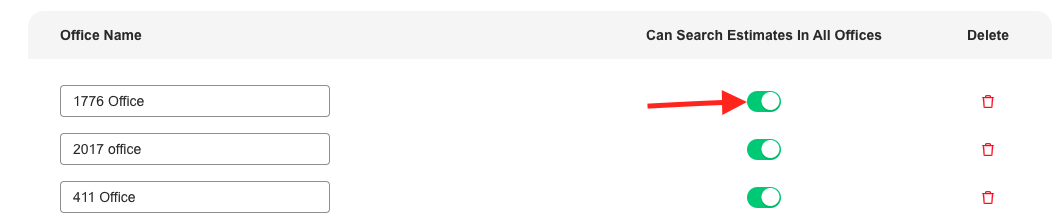When you create an estimate in SalesPro, you have the ability to save it for future use. This is especially useful if you want to add or remove items in a specific estimate and send the updated estimate to the homeowner.
Search by Customer’s Name
- In the Customers screen of the app, tap the Search Customers search bar.
- Type the customer’s name – you can type in first name, last name, or both.
- Tap Search on the keyboard.
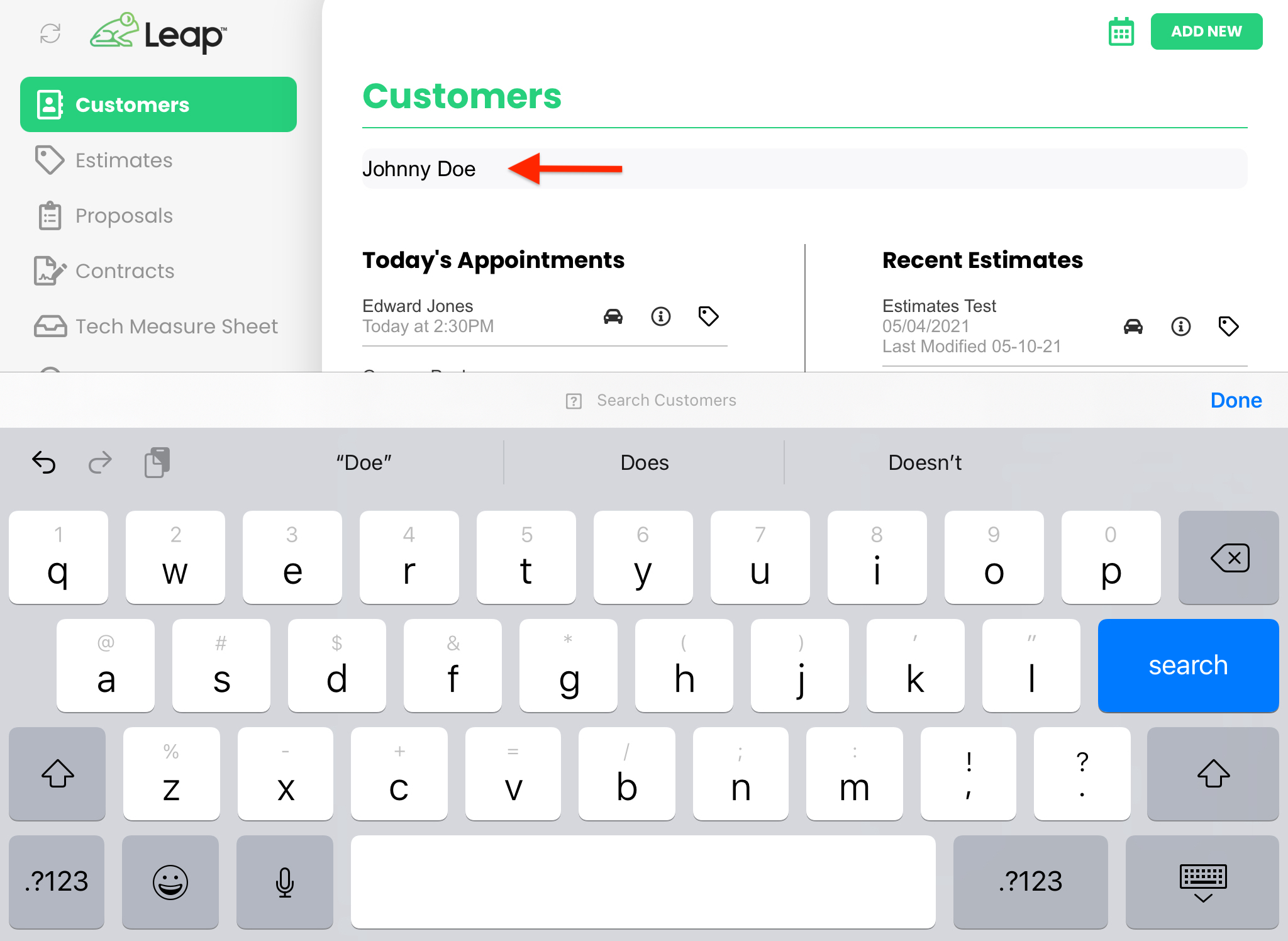
- SalesPro will pull up a list of saved estimates that match your search. Tap on the specific estimate you want to pull up.
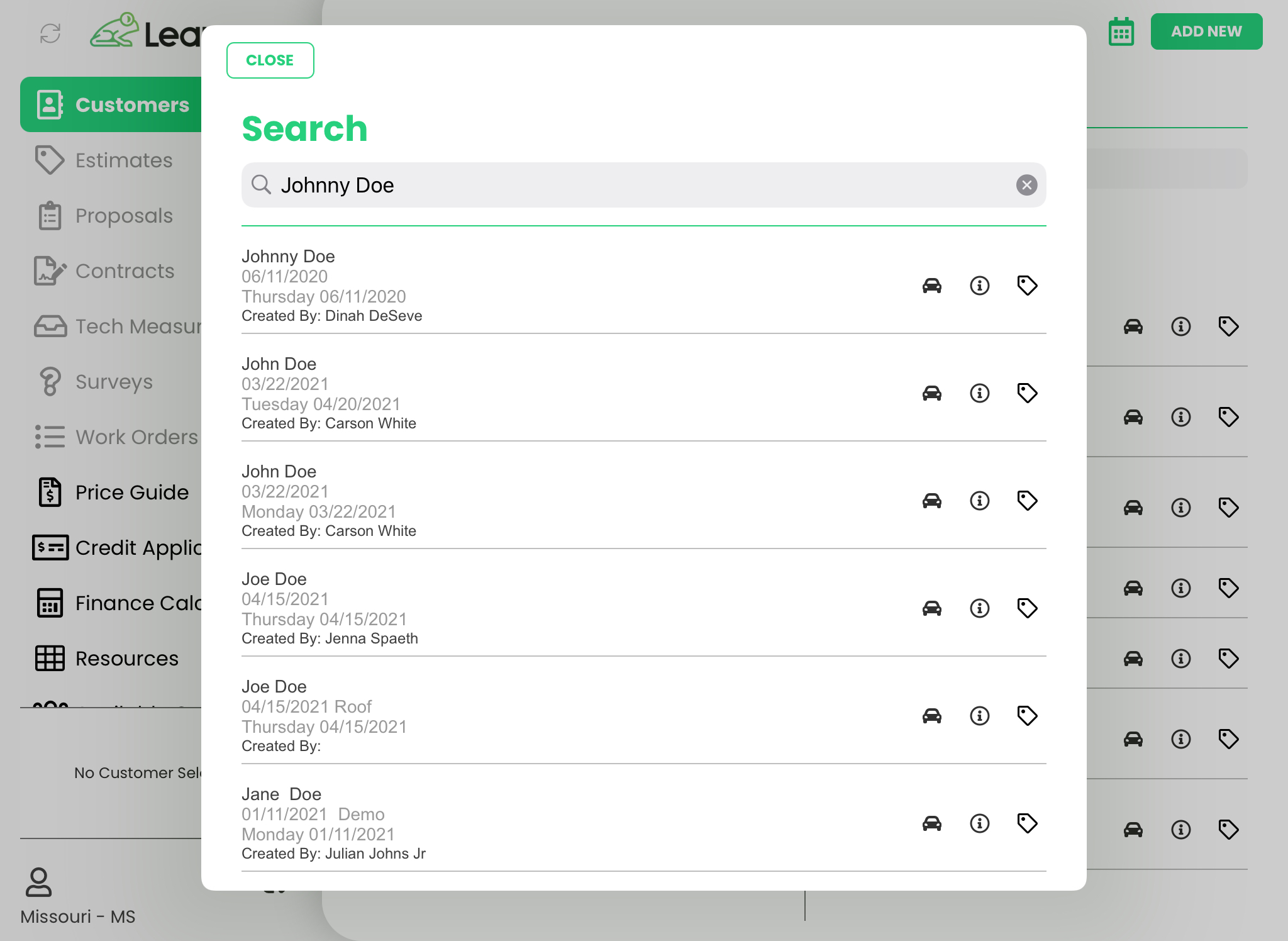
Search All Saved Estimates
If you don’t have a specific customer in mind but want to search through all saved estimates, follow the steps below:
- In the Customers screen of the app, tap on the Search Customers search bar.
- Without typing anything, tap Search on the keyboard.
- SalesPro will pull up a list of all saved estimates. Tap on the specific estimate you want to pull up.
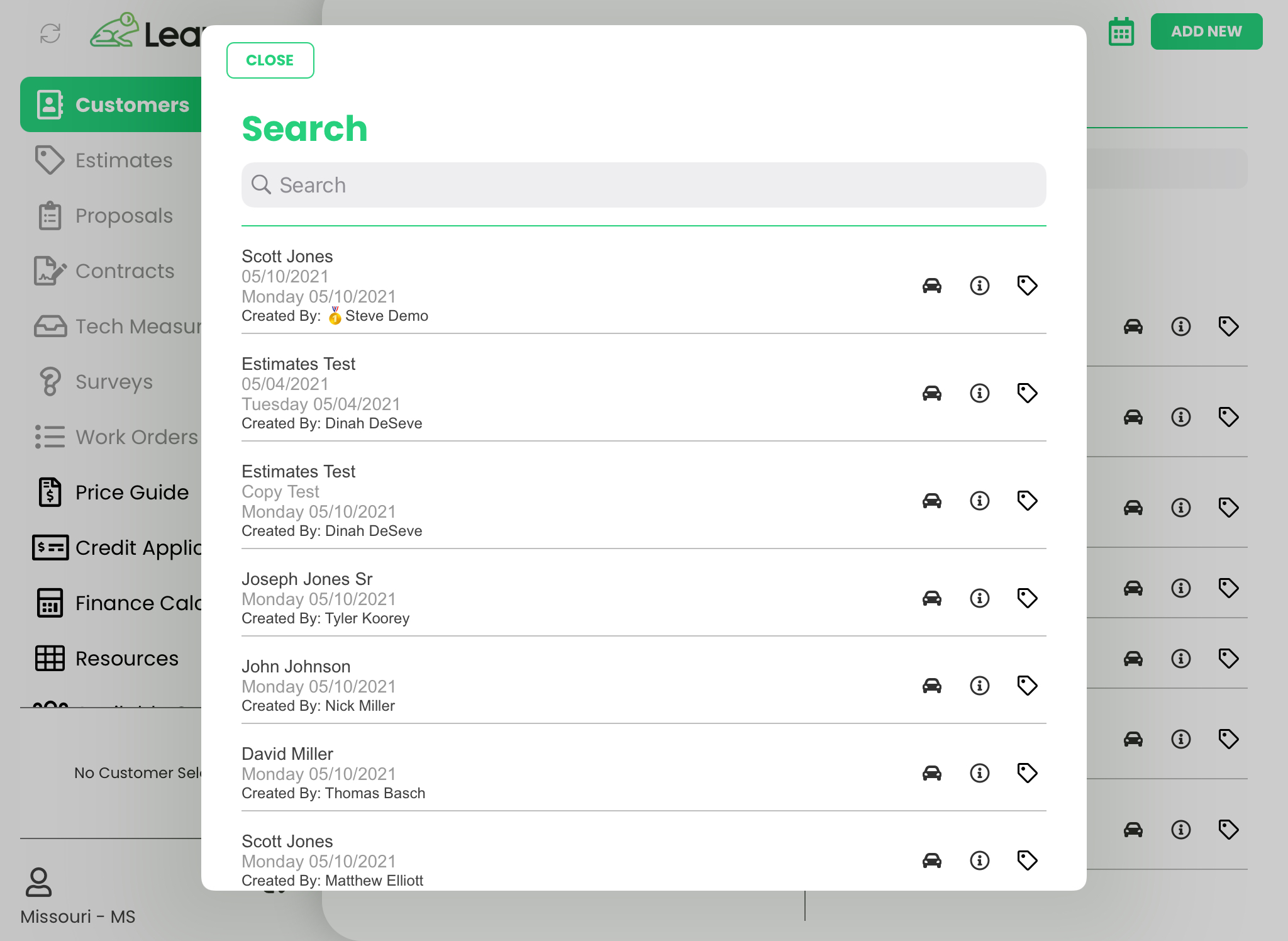
Replace Current Estimate
There are 2 ways you can pull up a saved estimate while you have a current estimate up on the screen:
- Tap on the three dots on the top right corner of the Customer Info box and choose Save & Clear Customer. Once you’ve cleared the customer, you can then pull up the next estimate by either searching for the customer’s name or searching through the full list of saved estimates.
- When you try to pull up a saved estimate while you already have one up, SalesPro will give you 3 options:
- Replace: This will replace your current estimate with the saved estimate you want to pull up.
- Clone Estimate into Existing Customer: This will copy all of the added product items from the new saved estimate you are trying to pull up the estimate you currently have open.
- Cancel: This will bring you back to the current estimate you have open.
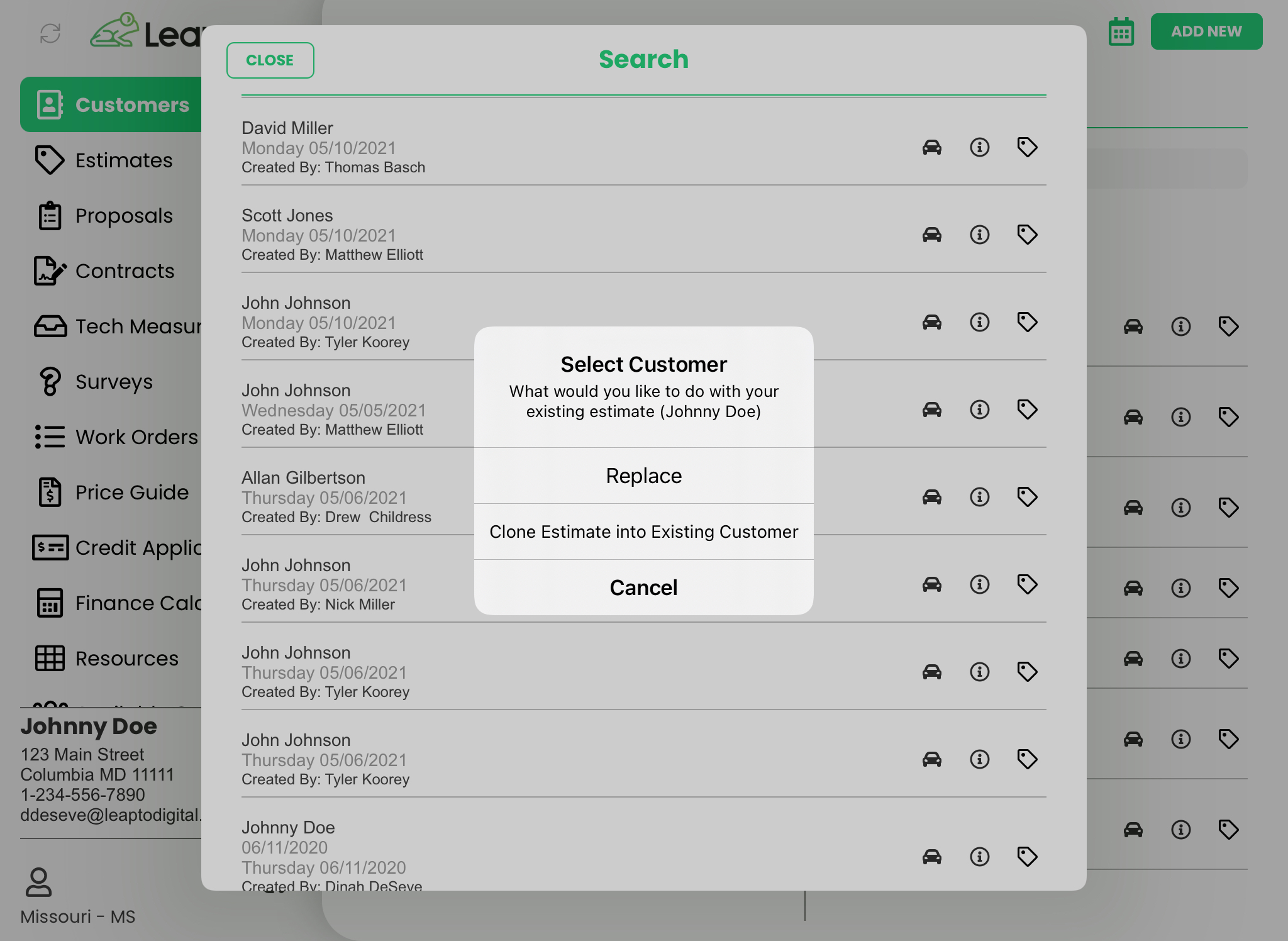
Permissions
To be able to search other users’ saved estimates and/or saved estimates from other offices, you would need to switch on special permission settings on the Dashboard.
Search Other Users’ Estimates
- In your SalesPro Dashboard, navigate to Settings > Company > Users.
- Click Edit next to your user account.
- Toggle on the switch for Search Other User’s Estimates.
- Click Save.
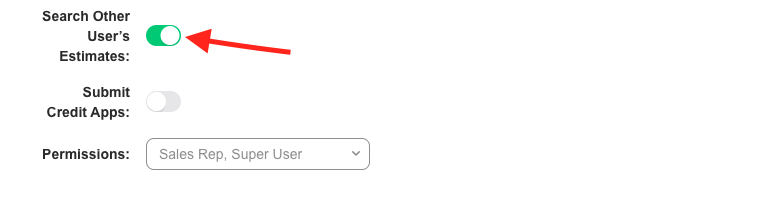
Search Estimates from Other Offices
- In your SalesPro Dashboard, navigate to Settings > Company > Offices.
- Toggle on the switch Search All Estimates for each corresponding office.
- Click Save.