Additional Details allow you capture more information about a specific Measure Sheet Item besides just the quantity. Examples of Additional Details are colors, sizes, model numbers, photos, etc. Additional Details do not affect the price.
Access Your Price Guide
- From the SalesPro Admin Dashboard, click Pricing.
- From the Pricing page, click the Price Guide tab.
Add Additional Details
- To add an Additional Detail to a Measure Sheet Item, click the Additional Details icon.
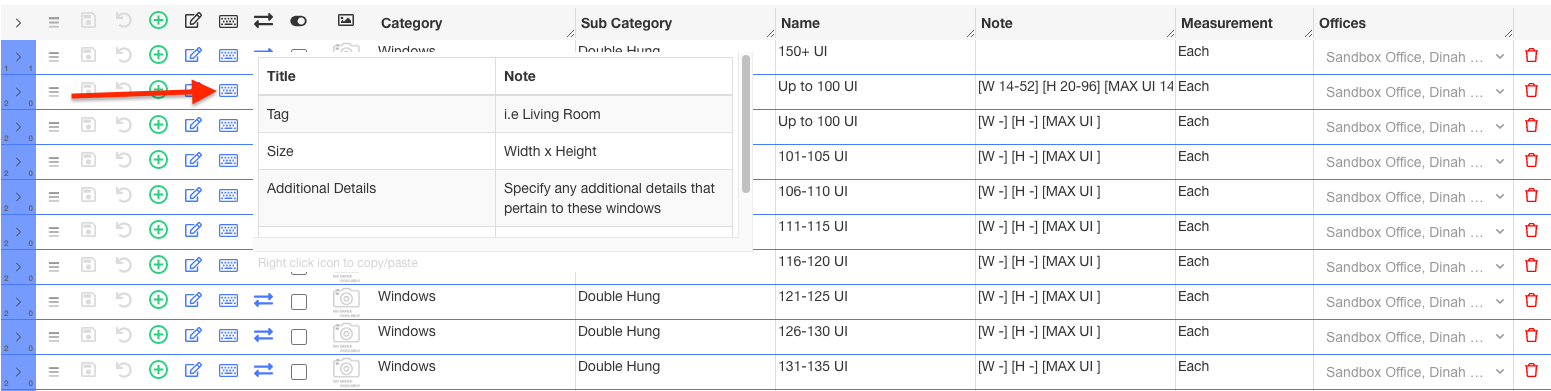
- Click the Add button.
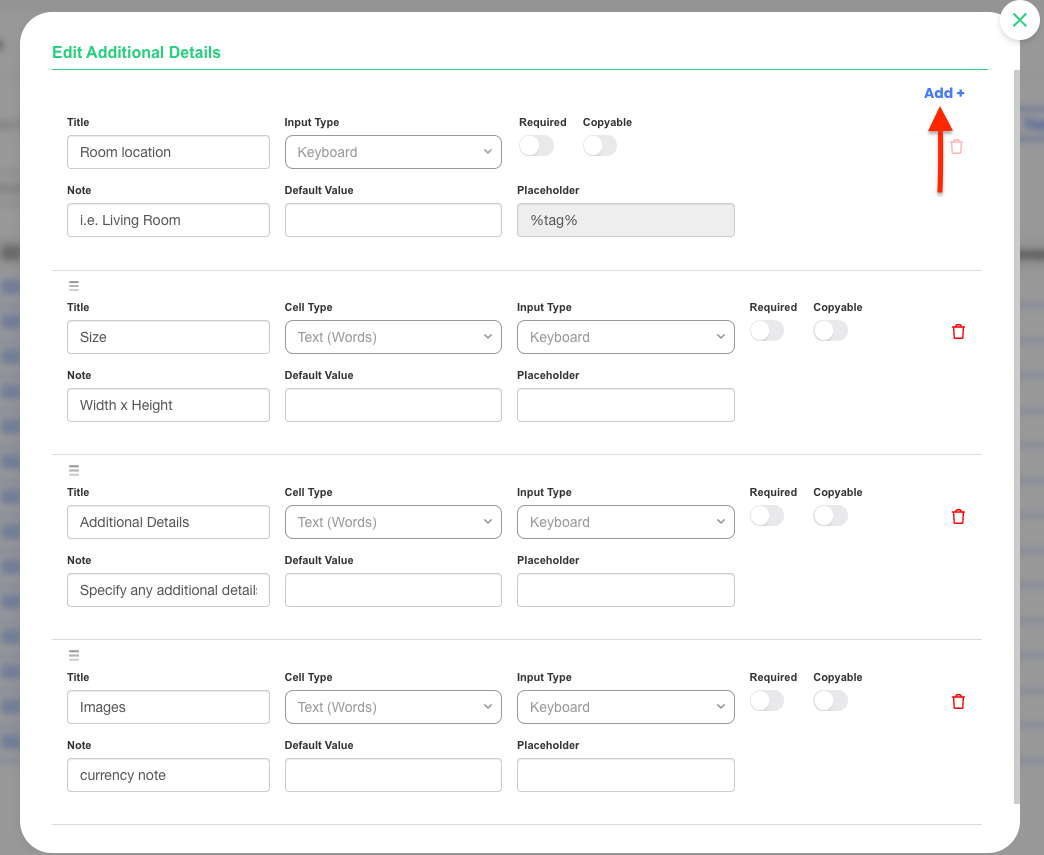
- Complete the required fields.
- Click Done. Don’t forget to save the changes you’ve made.
Additional Detail Fields
Each measure sheet item has a hard-coded Additional Detail with the placeholder %tag%. This field can be edited, however it cannot be deleted. Each additional detail item will ask for the following fields:
| Field Name | Description |
|---|---|
| Title | The title of the item as it will appear to the user. |
| Note | A note that will be displayed to the user under the title. |
| Cell Type | The type of cell that will be presented to the user. Options include Text (words), Text (sentence), Text (paragraph) and Photos. An explanation of available cell types is listed below. |
| Input Type | The type of input presented to the user. These include keyboard, picker lists, number inputs, size pickers, currency, and date picker. This allows you to restrict the type of input the user can enter. An explanation of available input types is listed below. |
| Picker Values | When the Input Type selected is Picker, list the values that should be used in the picker. These can be copied and pasted using the copy and paste command on your keyboard. Copy from one picker then paste into another. |
| Default Value | The most commonly used selection. This value will appear by default. |
| Placeholder | A unique placeholder that can be used to link the entered value of the item to a Contract, Proposal, or other document type. See Contract Linking. |
| Copyable | When toggled on, SalesPro app users will be able to swipe left and copy a line item and value instead of re-keying all information for a similar item already entered. |
| Delete | Deletes the Additional Detail Item. |
Additional Detail Cell Types
- Text (Words): Allows a few words to be entered on the iPad for this entry.
- Text (Sentence): Allows a longer input field for any field that may require more data.
- Text (Paragraph): Allows users on the iPad to format and enter more data than a single sentence on the iPad by pressing Return on the keyboard.
- Photos: Allows the users on the iPad to upload photos from CompanyCam (if enabled), Photo Library or directly from the device camera.
Additional Detail Input Types
- Keyboard: Allows full Keyboard entry.
- Picker: Allows the user to select from a pre-designated list of choices.
- Numbers (1): Allows users to input whole numbers via number pad.
- Numbers (1.00): Allows users to input numbers with decimals via number pad.
- Number Keyboard: Starts on iPad’s number & symbol Keyboard
- Size Picker: Allows input for Length x Width. Can be changed to be by Inch, 1/4″, 1/8″ or 1/16″. Min and Max values can be entered to restrict this in the input field.
- Currency ($1): Allows users to input whole number currency values via number pad.
- Currency ($1.00): Allows users to currency values with decimals via number pad.
- Date Picker: Allows the user to pick a Month, Day & Year.
- Date & Time: Allows the user to put in a Month, Day and Year with Hour, Minute and AM/PM values.
- Time Picker: Allows users to put in time using Hour, Minute and AM/PM values.
- United Inch Picker: Allows users to put in Length x Width and it will display the United Inches as the result. Min and Max values can be entered to restrict this in the input field.
- 3D Size Picker: Allows input for Length x Width x Height. Can be changed to be by Inch, 1/4″, 1/8″ or 1/16″. Min and Max values can be entered to restrict this in the input field.
