Body Line Items allow the user to input various types of data and print it on the document. There are various types of cells that can be used that will allow for different types of data to be captured. Line Items also have a variety of settings that can be configured to change the way the cell behaves. For example, a line item can be set to required so that a value must be input into the line before the document can be generated. In addition you can also have the line item print a value if the user does not enter any input.
- You can add additional Line Items by clicking and dragging the Line Items button from the Cell Tool Drawer. You can have multiple Line Items within a body section.
- To Edit a Line Item, click the Line Item and you should see Settings appear.
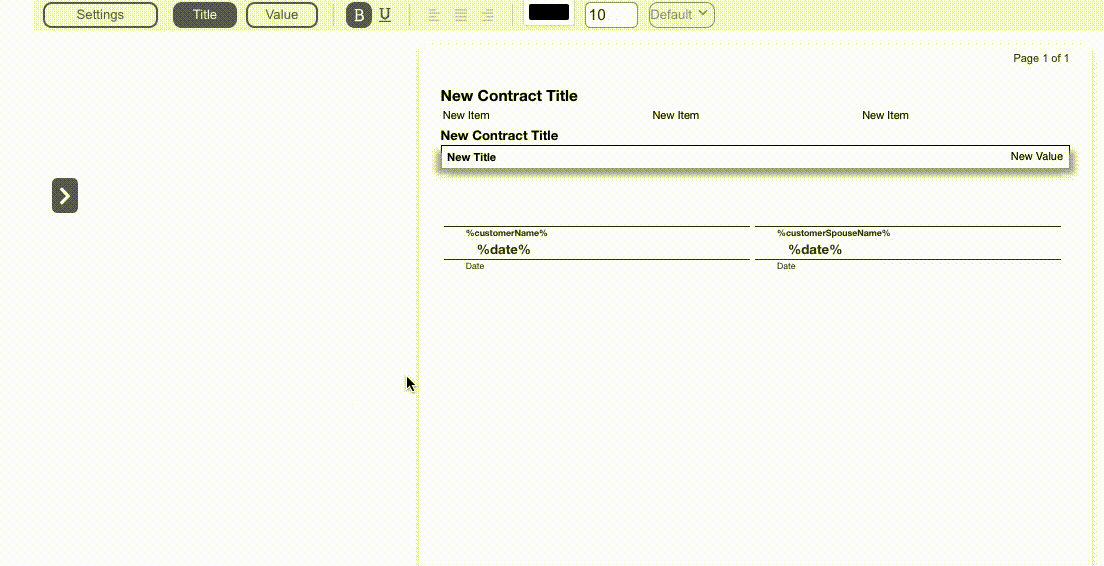
- Click on Settings to change the following:
- Identifier: The ID for this cell. This is used to reference the value of this cell in a dynamic or formula cell.
- Cell Type: There are various cell types which allow the user to input different types of information. These include Text, Photos, Sketches, and Switches to name a few. Please view the Cell Type Section for complete list of Cell types.
- Input Type:
The Input Type allows the rep to enter various types of input such as text, numbers, lists or currency. Please view the Input Type Section for complete list of Input Types. To select an Input Type your Cell Type must be Text. - Required: Requires that the user enter a value for this cell before the document can be generated.
- Hide in App: Hides the cell from the users input screen.
- Hide on PDF: Hides the cell from the document.
- Disable Editing: Makes the cell uneditable.
- Title: The label of the cell.
- App Note: A note about this particular cell displayed on the user’s input screen.
- Default Value: The default value of the cell.
- Hide if Left Blank:When enabled, If no value is entered this cell will not be displayed on the contract. When disabled, if no value is entered the cell will display the value in Value If Left Blank.
- Initials Required: Requires the customer to initial this cell.
- Link Measure Sheet Items: Links the cell to a measure sheet item. This is used to display information entered in the estimate for the linked item. See Contract Linking.
- Link Quantities: Links the cell to one or more measure sheet items and displays the quantity.
- Link Totals: Links the cell to one or more measure sheet items and displays the total price.
