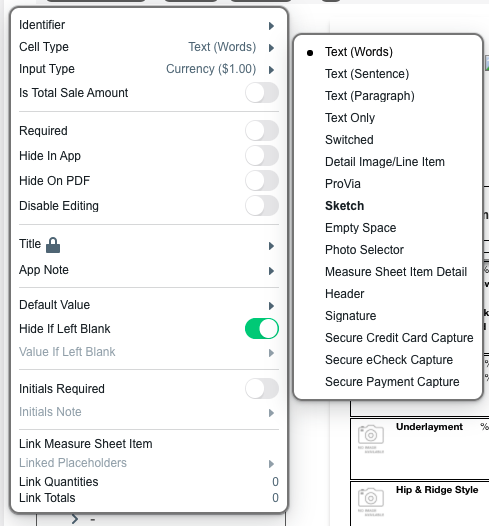
| Text (Words) | Allows the user to input various types of data depending on the Input Type. |
| Text (Sentence) | Allows the user to input various types of data depending on the Input Type. This allows for more text to be entered than in a Text (Words) cell. |
| Text (Paragraph) | Allows the user to input various types of data depending on the Input Type. The Text (Paragraph) cell can accept input on multiple lines. |
| Text Only | Any text entered in this cell will print on every document and is not editable by the user. |
| Switched | This cell will present the user with a switch that can be turned on or off. Selecting this Input Type will provide you with additional fields for ‘On Value’ and ‘Off Value’. These values are what will print on the document. |
| Detail Image/Line Item | This cell type allows selection of a thumbnail and multiple detail lines within a single cell. |
| ProVia | Will prompt the user to enter a ProVia entryLink order number. |
| Sketch | Allows the user to draw a sketch with a designated height. |
| Empty Space | Empty white space with a designated height. |
| Photo Selector | Allows the user to attach photos to the document. |
| Measure Sheet Item Detail | This cell type displays multiple columns of data from a Measure Sheet Item. Selecting this Input Type will provide you with additional switches for Show Title, Show Selected Option, Show Quantity, Show Measurement Type, Show Unit Total, and Show Grand Total. These are the available columns you can choose to display. |
| Header | Allows you to add a Header section within your Body section. See Create + Edit Header Sections. |
| Secure Credit Card Capture | Allows secure and PCI compliant credit card capture. See Secure Payment Capture. |
| Secure eCheck Capture | Allows secure and PCI compliant eCheck capture. See Secure Payment Capture. |
