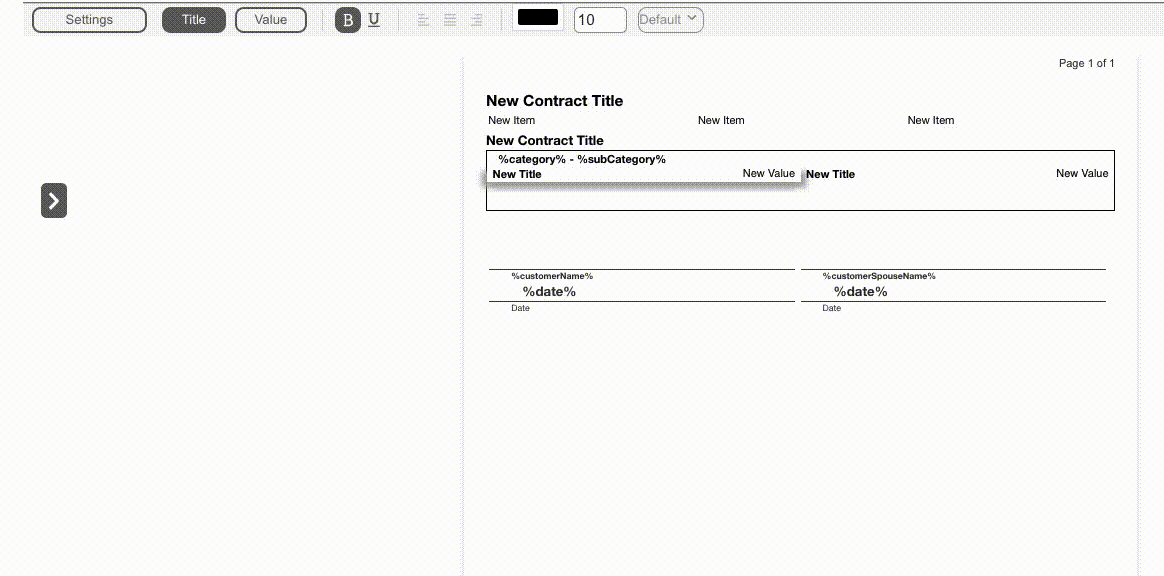The Detail Image/Line Item cell type allows selection of a thumbnail and multiple detail lines within a single cell. Usually these lines include Additional Details such as colors, sizes, model numbers, photos, etc.

Change Cell Type
Before you can add detail line items, first you need to change the Cell Type from Text to Detail Image/Line Item.
- Choose the Body Line Item from the Body Section of the contract.
- Click on Settings in the upper left corner.
- Hover over Cell Type.
- Choose Detail Image/Line Item.
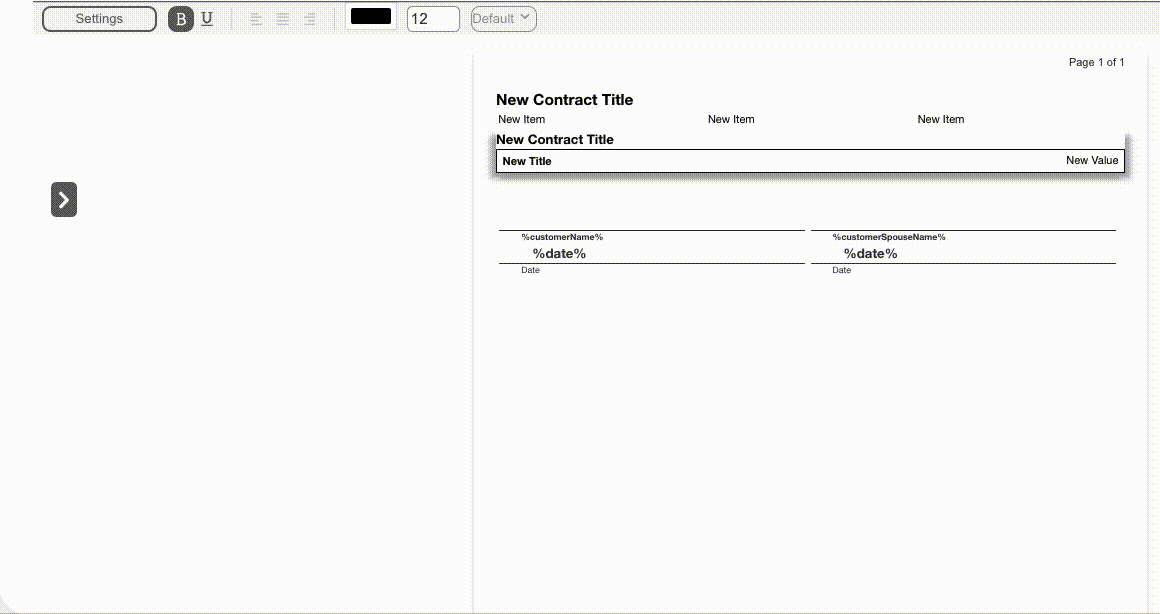
Adding a Detail Line Item
From your Cell Tool Drawer, drag and drop a Body Detail Line Item. You can add as many detail line items as needed. These cells have the same functions as any other line item in the contract.
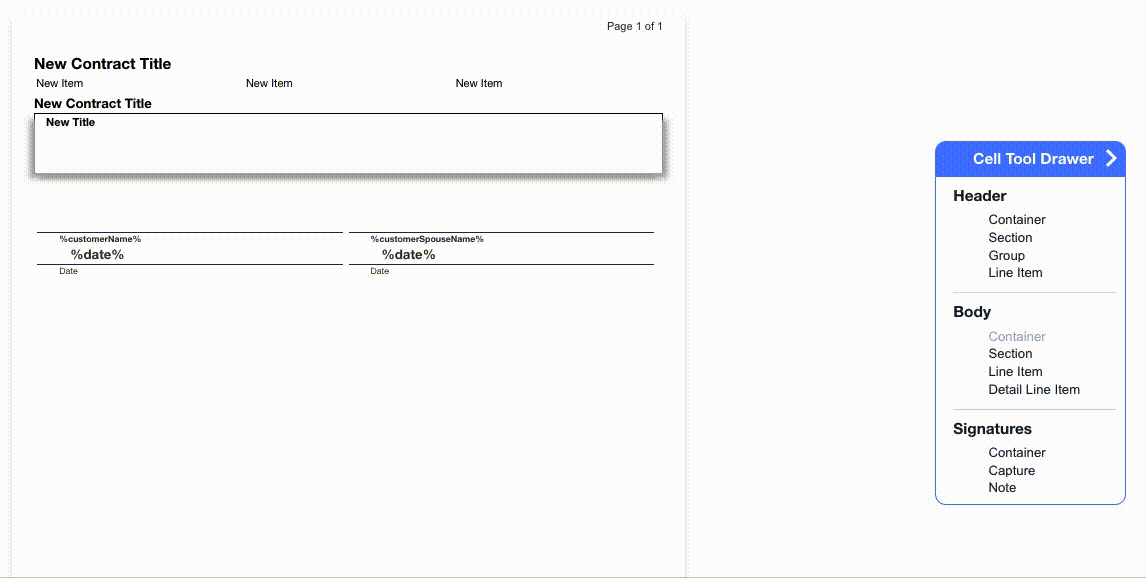
Adding a Thumbnail
Now that you’ve set your Cell Type to Detail Image/Line Item, you are able to set a Detail Line Item cell to pull over thumbnails from the Price Guide.
- Click on the Detail Line Item in the document.
- Click on Settings.
- Hover over Cell Type.
- Choose Image Picker.