GAF QuickMeasure uses aerial imagery to create measurement reports and 3D diagrams. The measurements and report can then be imported into SalesPro to build an accurate roofing estimate. The report can be viewed within SalesPro, emailed, and sent to one of the integrated CRMs.
Quick Steps
- Setup GAF QuickMeasure.
- Activate GAF QuickMeasure under Workflow > Measure Integrations
- Add GAF QuickMeasure Placeholders in the price guide to pull in measurements.
- Setup Report Routing settings to designate where the reports should show up in the app and where they should be sent.
- Access GAF QuickMeasure Reports.
- In the estimate section of the app select the category of items you wish to obtain measurements for.
- Select the Tools menu at the top right of the category.
- Select GAF QuickMeasure.
- The address will automatically be entered from the customer selected. Hit the Return key to search for the report.
- Select the report.
GAF QuickMeasure Credentials
No credentials need to be entered for the GAF QuickMeasure integration to work. However, the Email Address of the Sales Rep must match the email address of the GAF QuickMeasure account.
GAF Quick Measure Placeholders
To link a GAF QuickMeasure report to SalesPro, you simply add placeholders to the Formula of any Measure Sheet Items that you would like to have populated. You can combine these Placeholders with math formulas to increase or decrease the returned values.
Below is a list of placeholders you can use in the Formula fields:
Roof Placeholders
[GAFRoofArea] [GAFRoofAreaUp] [GAFRoofAreaDown] [GAFRoofAreaRound] [GAFRoofEaves] [GAFRoofHips] [GAFRoofRakes] [GAFRoofRidges] [GAFRoofValleys]
[GAFRoofFacets] [GAFRoofBends] [GAFRoofFlashing] [GAFRoofStepFlashing] [GAFRoofDripEdge] [GAFRoofLeakBarrier] [GAFRoofRidgeCap] [GAFRoofStarter] [GAFRoofParapets]
Entering a Formula Placeholder
Show Placeholder Formulas
- Enter the Price Guide and click on the Active Columns menu.
- Check off Formula under Measure Sheet Items.
- Close the Active Columns menu.
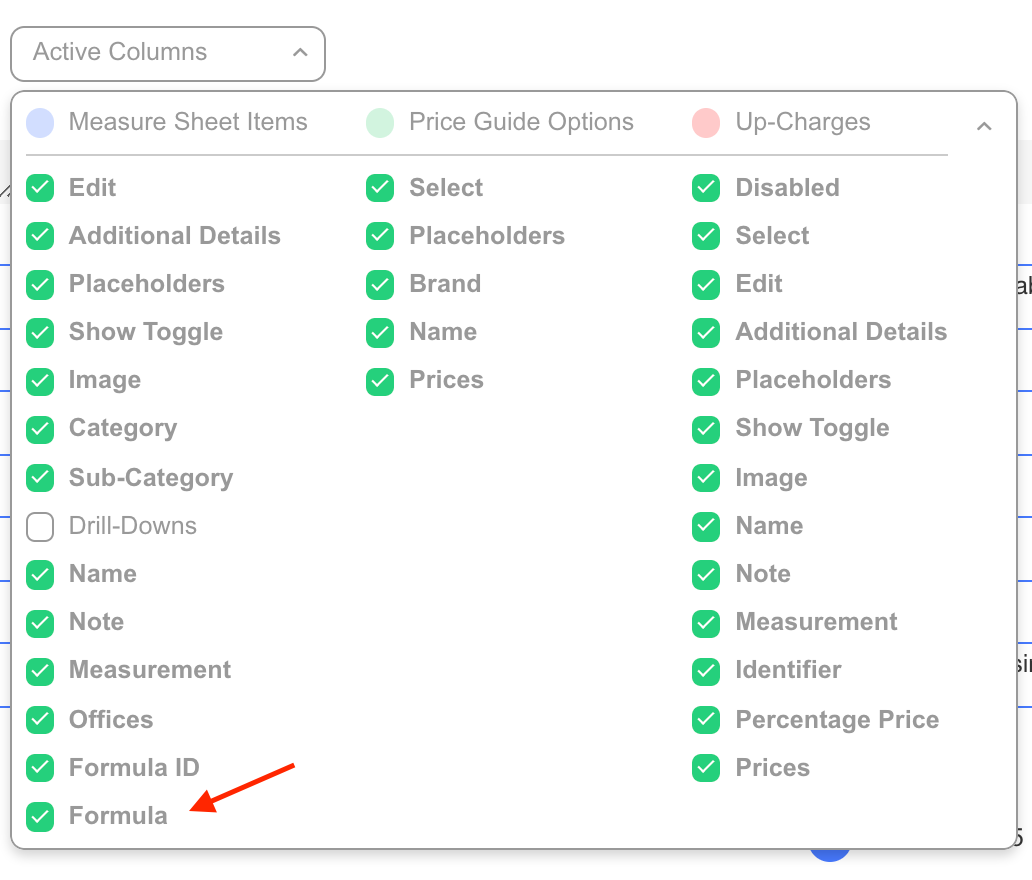
Enter Formula
- Enter the formula into the Formula column of the Measure Sheet Item.
- Save the Measure Sheet Item.
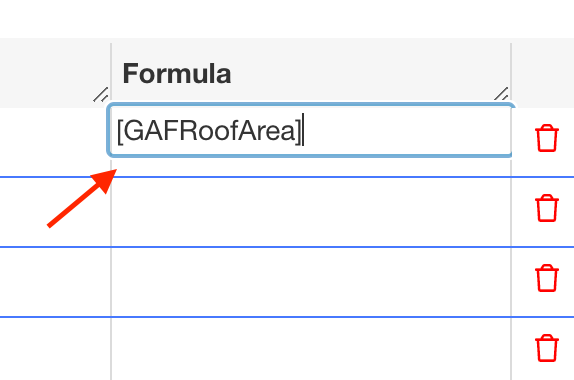
Access GAF QuickMeasure Reports
- In the estimate section of the app select the category of items you wish to obtain measurements for.
- Select GAF QuickMeasure.
- The address will automatically be entered from the customer selected. Hit the Return key to search for the report.
- Select the report.
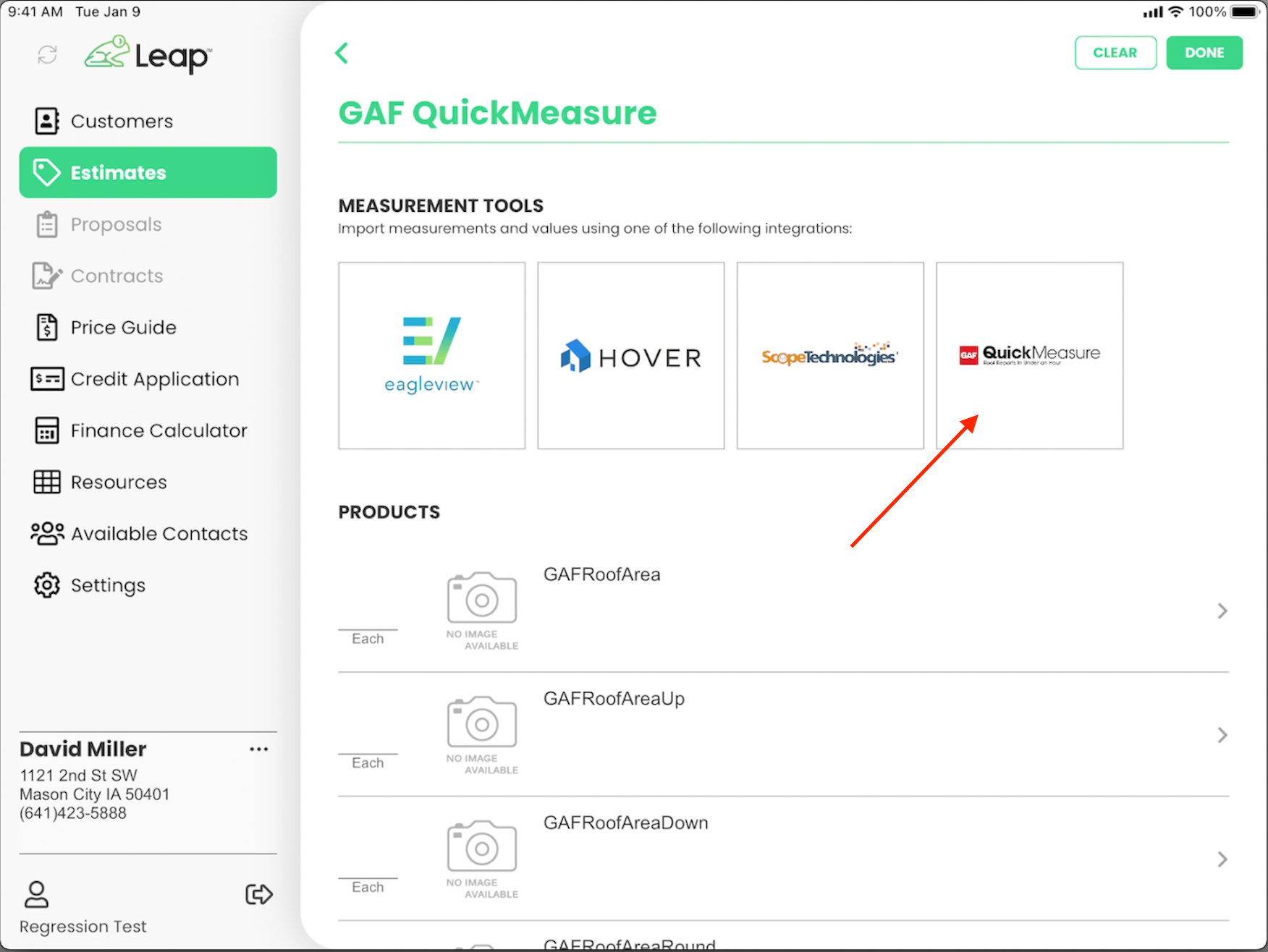
- Click GAF QuickMeasure Report to access the full report.
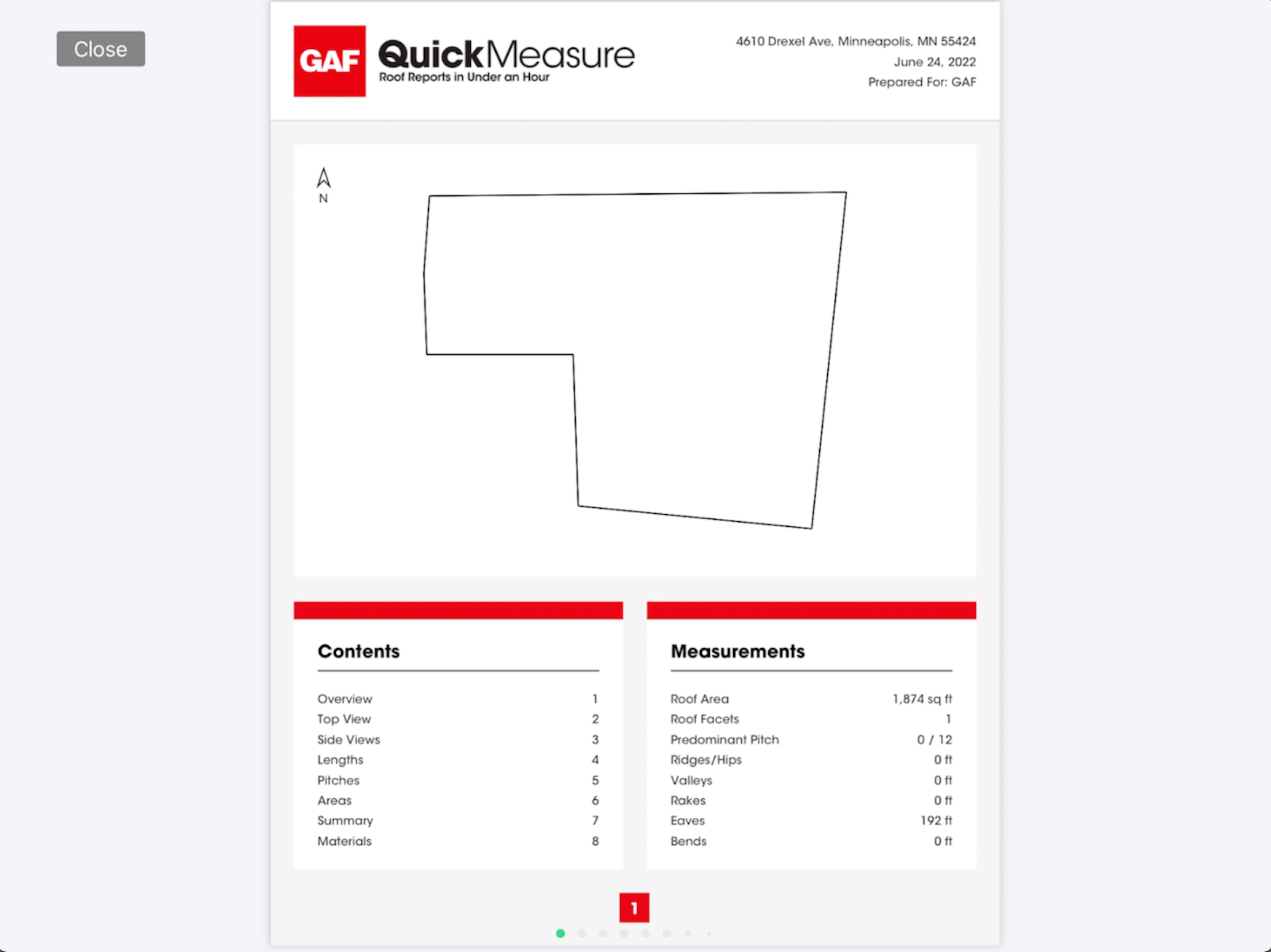
- Once you have the report populated in estimates, navigate to Resources.
