HOVER takes smartphone photos and creates a fully measured, customizable 3D model. The measurements and 3D model can then be imported into SalesPro to build an accurate estimate. The model and report can be viewed within SalesPro, emailed, and sent to one of the integrated CRMs.
Quick Steps
- Setup HOVER.
- Authenticate HOVER.
- Add HOVER Placeholders in the price guide to pull in measurements.
- Setup Report Sending settings to designate where the reports should show up in the app and where they should be sent.
- Access HOVER Reports.
- In the estimate section of the app select the category of items you wish to obtain measurements for.
- Select HOVER.
- Select EagleView.
- The address will automatically be entered from the customer selected. Hit the Return key to search for the report.
- Select the report.
Authenticate HOVER
Connecting your SalesPro account to HOVER is as simple as clicking the Authenticate button. This will redirect you to the HOVER website where you can type in your credentials. Once successful you should see that HOVER has been authenticated.
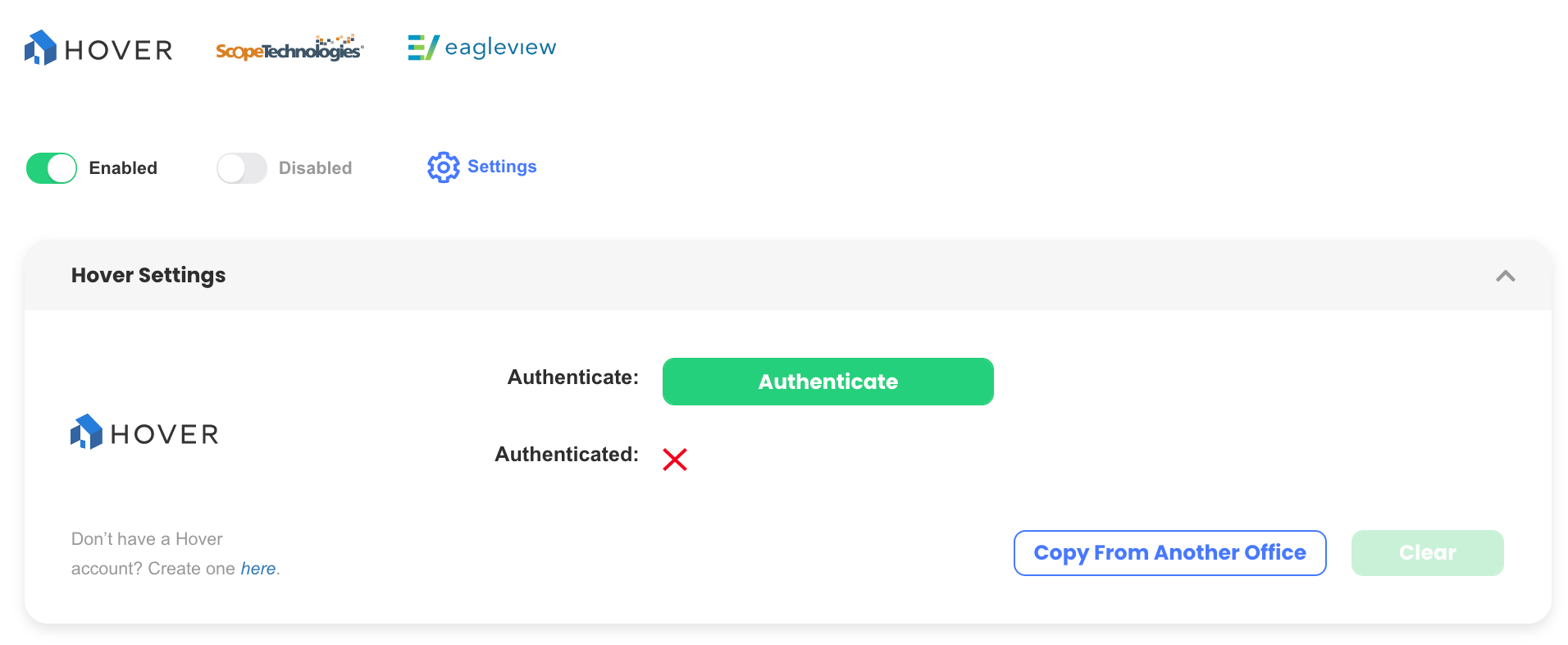
- From the dashboard, click Workflow
- Click the Measurement Integrations tab.
- Toggle on HOVER.
- Once enabled, a card for HOVER will appear. Click Authenticate.
- You will be redirected to HOVER’s website where you can type in your credentials. Once successful you should see that HOVER has been authenticated.
HOVER Placeholders
To link a HOVER report to SalesPro, you simply add placeholders to the Formula of any Measure Sheet Items that you would like to have populated. You can combine these placeholders with math formulas to increase or decrease the returned values.
Below is a list of placeholders you can use in the Formula fields:
Standard Roof Placeholders
[HoverRoofArea] [HoverRoofAreaUp] [HoverRoofAreaDown] [HoverRoofAreaRound] [HoverRoofEave] [HoverRoofValley]
[HoverRoofRake] [HoverRoofRidge] [HoverRoofHip] [HoverRoofStepFlashing] [HoverRoofFlashing]
Roof Pitch Placeholders
[HoverRoof0/12Area] [HoverRoof1/12Area] [HoverRoof2/12Area] [HoverRoof3/12Area] [HoverRoof4/12Area] [HoverRoof5/12Area] [HoverRoof6/12Area] [HoverRoof7/12Area] [HoverRoof8/12Area] [HoverRoof9/12Area] [HoverRoof10/12Area]
[HoverRoof11/12Area] [HoverRoof12/12Area] [HoverRoof13/12Area] [HoverRoof14/12Area] [HoverRoof15/12Area] [HoverRoof16/12Area] [HoverRoof17/12Area] [HoverRoof18/12Area] [HoverRoof19/12Area] [HoverRoof20/12Area]
Standard Siding Placeholders
[HoverSidingArea] [HoverSidingAreaUp] [HoverSidingAreaDown] [HoverSidingAreaRound] [HoverSidingOpeningsQty] [HoverSidingOpeningsArea]
[HoverSidingSlopedTrim][HoverSidingVerticalTrim]
[HoverSidingOpeningsTopLength] [HoverSidingOpeningsBottomLength] [HoverSidingOpeningsSidesLength] [HoverSidingPerimeterLength] [HoverSidingAreaWithOpenings]
[HoverSidingSlopedTrimOther]
[HoverSidingVerticalTrimOther]
Siding Brick Placeholders
[HoverBrickOpeningsQty] [HoverBrickOpeningsTopLength] [HoverBrickOpeningsBottomLength] [HoverBrickOpeningsSidesLength] [HoverBrickPerimeterLength]
[HoverBrickInsideCornerQty] [HoverBrickInsideCornerLength] [HoverBrickOutsideCornerQty] [HoverBrickOutsideCornerLength]
Other Siding Placeholders
[HoverSidingEavesFasciaLength] [HoverSidingFriezeBoardLength] [HoverSidingRakeLength] [HoverSidingSlopedFriezeBoardLength] [HoverSidingEaveSoffitArea] [HoverSidingFriezeBoardSoffitArea] [HoverSidingRakeSoffitArea] [HoverSidingSlopedSoffitArea]
[HoverSidingInsideCornerQty] [HoverSidingInsideCornerLength] [HoverSidingOutsideCornerQty] [HoverSidingOutsideCornerLength] [HoverSidingShuttersQty] [HoverSidingShuttersArea] [HoverSidingVentsQty] [HoverSidingVentsArea]
Entering a Formula Placeholder
Show Placeholder Formulas
- Enter the Price Guide and click on the Active Columns menu.
- Check off Formula under Measure Sheet Items.
- Close the Active Columns menu.
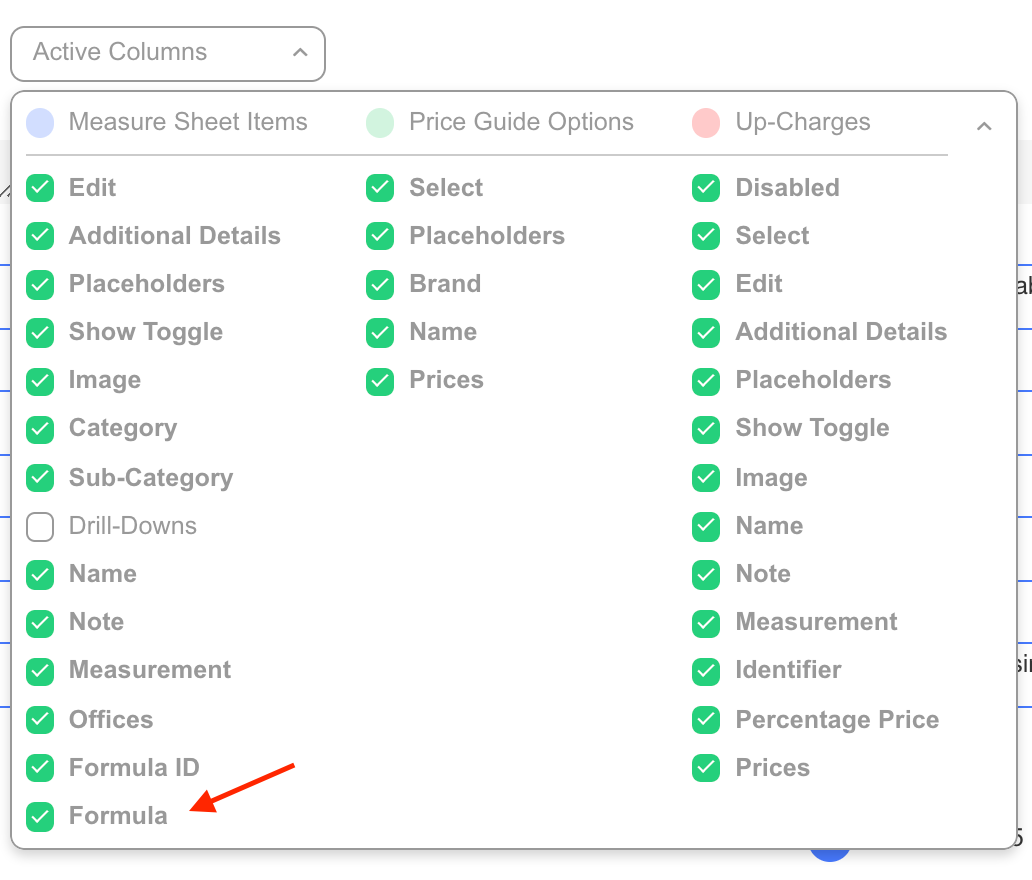
Enter Formula
- Enter the formula into the Formula column of the Measure Sheet Item.
- Save the Measure Sheet Item.
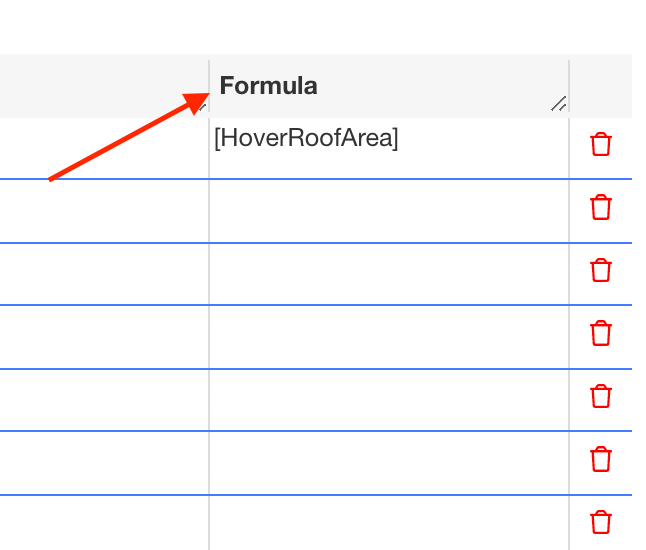
Access HOVER Reports
- In the estimate section of the app select the category of items you wish to obtain measurements for.
- Select HOVER.
- The address will automatically be entered from the customer selected. Hit the Return key to search for the report.
- Select the report.
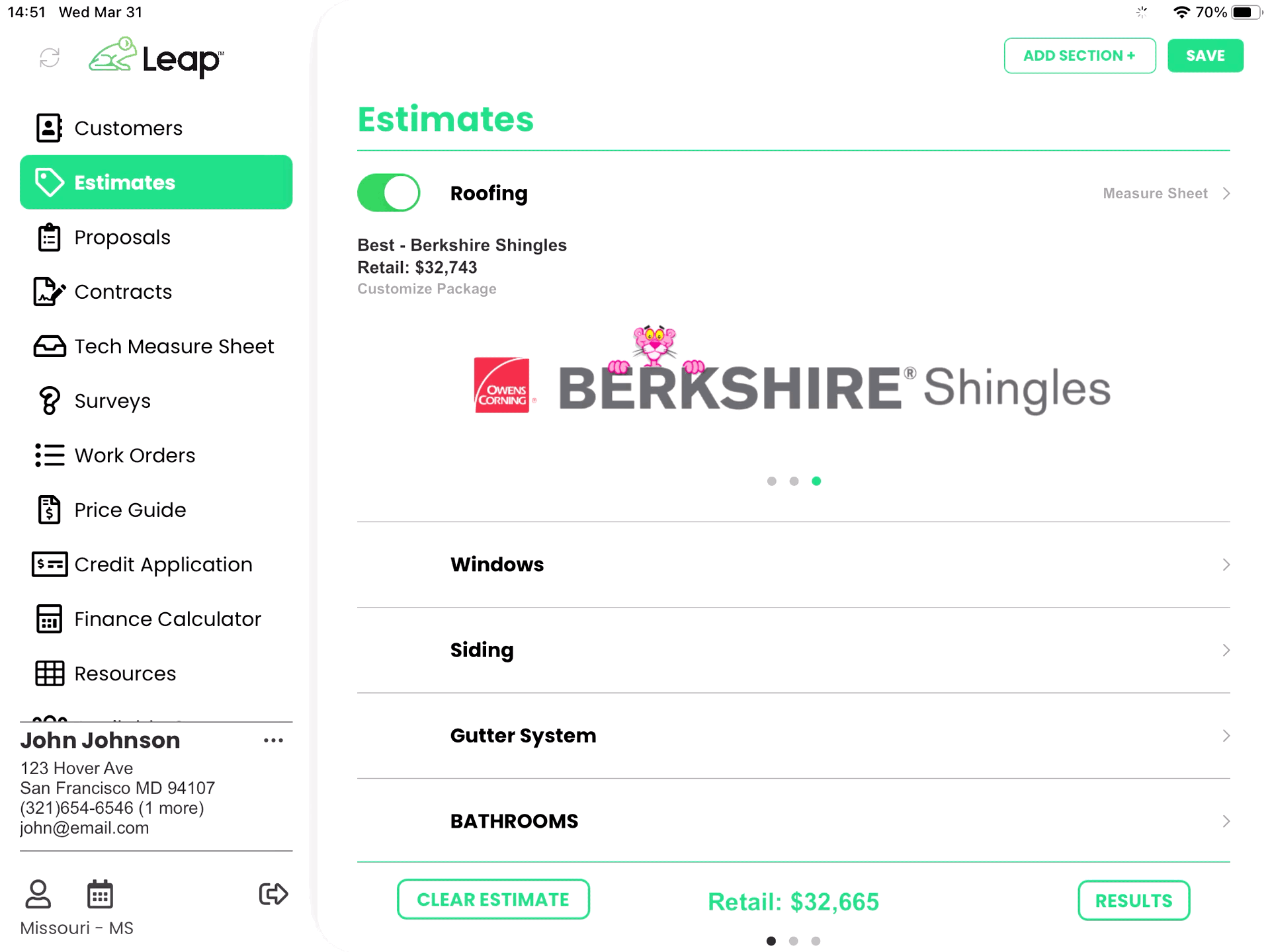
- Once you have the report populated in estimates, navigate to Resources.
- Click HOVER Report to access the full report.
