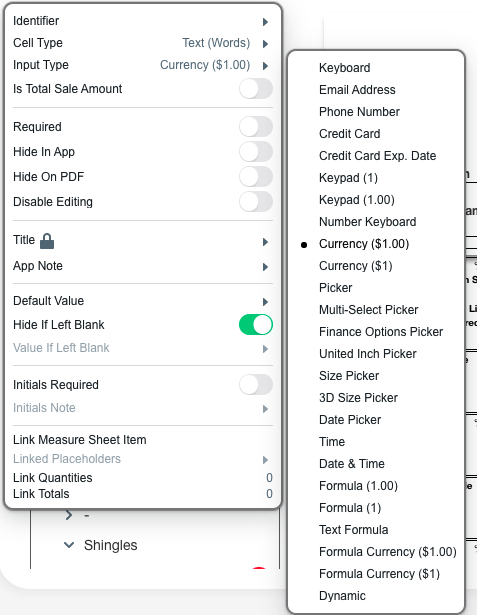
| Keyboard | Allows the user to enter in text using an on-screen keyboard. |
| Email Address | Allows the user to enter in an e-mail address. |
| Phone Number | Allows the user to enter in a phone number. |
| Credit Card | Allows the user to enter in a credit card number. |
| Credit Card Exp. Date | Allows the user to select a credit card expiration date on a picker wheel. |
| Keypad (1) | Allows the user to enter whole numbers. |
| Keypad (1.00) | Allows the user to enter numbers with or without decimals. |
| Number Keyboard | Displays a keyboard with symbols and numbers. Letters can also be entered. This is useful for manually typing measurements like (30 ⅜ x 46 ¼). |
| Currency ($1.00) | Allows the user to enter a dollar amount with or without cents. |
| Currency ($1) | Allows the use to enter a whole dollar amount. |
| Picker | Presents the user with a list of values to select from. Selecting Picker will provide a Picker Options box where the different options can be entered. |
| Multi-Select Picker | Presents the user with a list of values to select. The user can pick one or more of the options. Selecting Multi-Select Picker will provide a Picker Options box where the different options can be entered. It will also provide a Multi-Select Separator. If multiple options are picked they will be separated by whatever is in this box. A comma is used by default. |
| Finance Options Picker | Presents a list of all added finance options in the Finance Options section. |
| Size Picker | Presents the user with a scrolling list of two numbers. Selecting Size Picker will display a Fraction Digits menu which can be used to adjust whether the two numbers are entered to the whole inch, ¼”, ⅛”, or 1/16”. |
| 3D Size Picker | Presents the user with a scrolling list of three numbers. Selecting 3D Size Picker will display a Fraction Digits menu which can be used to adjust whether the three numbers are entered to the whole inch, ¼”, ⅛”, or 1/16”. |
| Date Picker | Allows the user to select a date. See Date Picker Format for more information. |
| Formulas | See Formula Input Type. |
| Dynamic | See Dynamic Input Type. |
