Mass Copy allows you to copy values from one Measure Sheet Item to one or more other Measure Sheet Items. This allows you to copy Thumbnails, Options, Upcharges, Additional Details, and much more.
- Click Tools > Mass Copy.
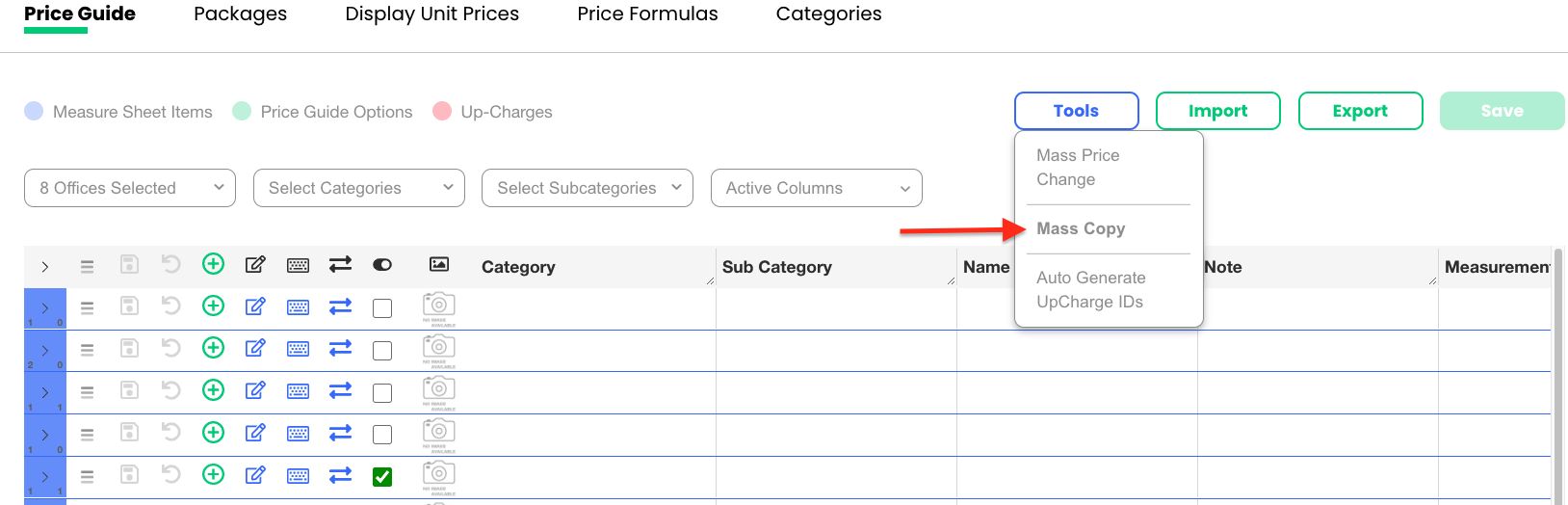
- Filter by Included Offices, Categories, and Sub Categories to locate the item that contains what you want to copy.
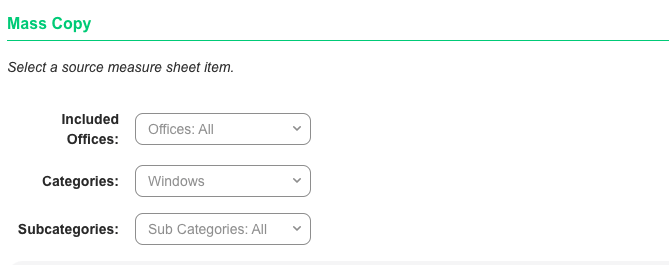
- Select the source Measure Sheet Item you want to copy from.
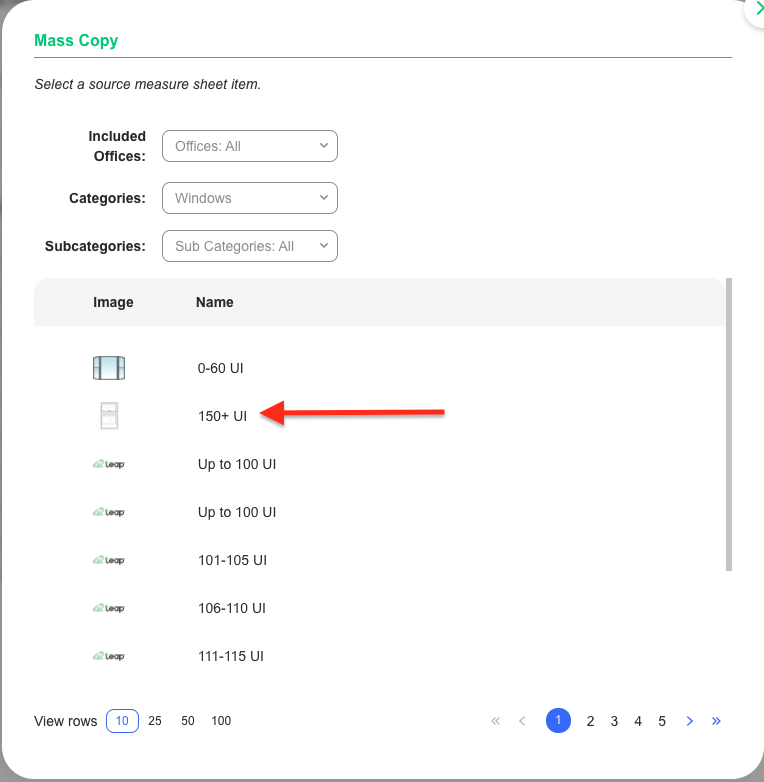
- Select the destination Measure Sheet items you want the source items copied to.
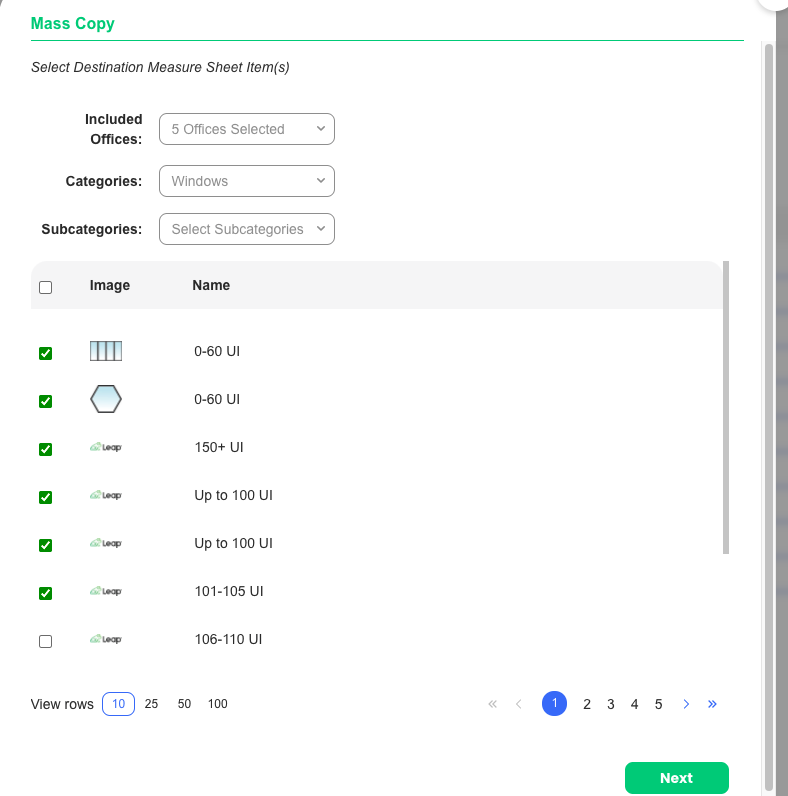
- Click Next.
- Check off the values to copy to the selected items. In this example we are copying Upcharges.
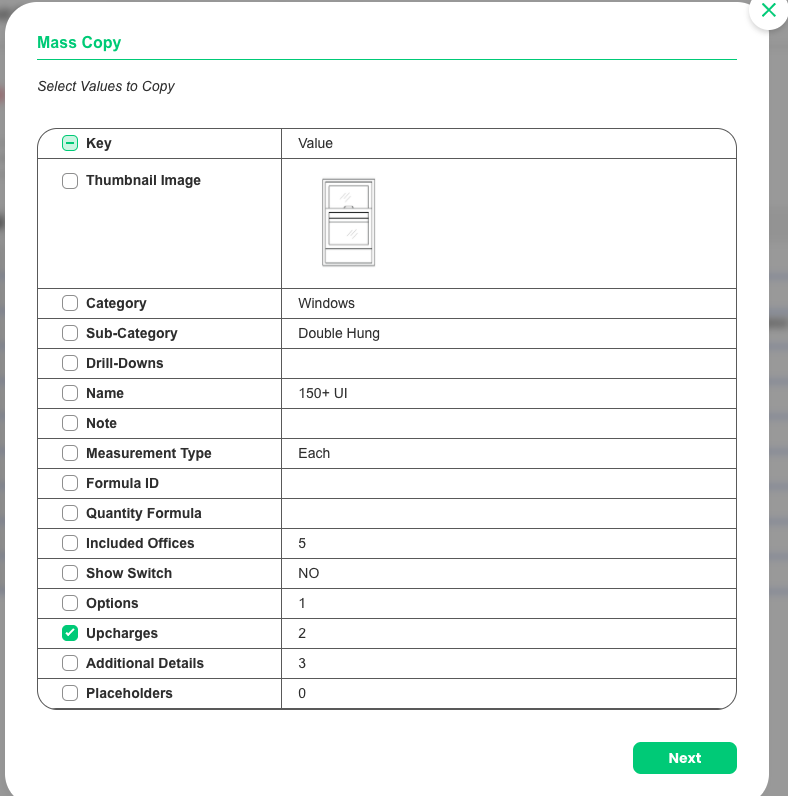
- Click Next, and click “I understand” on the warning when you are ready to proceed.
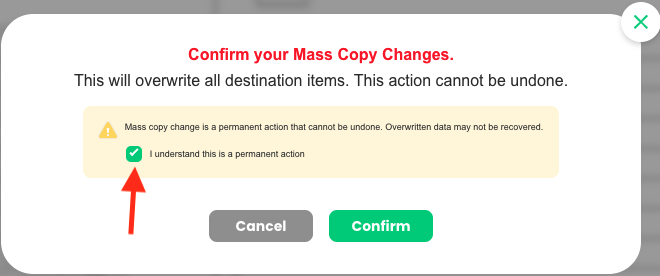
- Click Confirm.
