This feature allows you to group together multiple Price Guide Options within the same category to create packages. Once they have been created, you can swipe through different packages in the app, as well as create Custom Packages.
Add & Edit Packages
- From the SalesPro Admin Dashboard, click Pricing.
- From the Pricing page, click the Packages tab.
- To add a new package, click the Add New button.
- To edit an existing package, click the Edit button under Action.
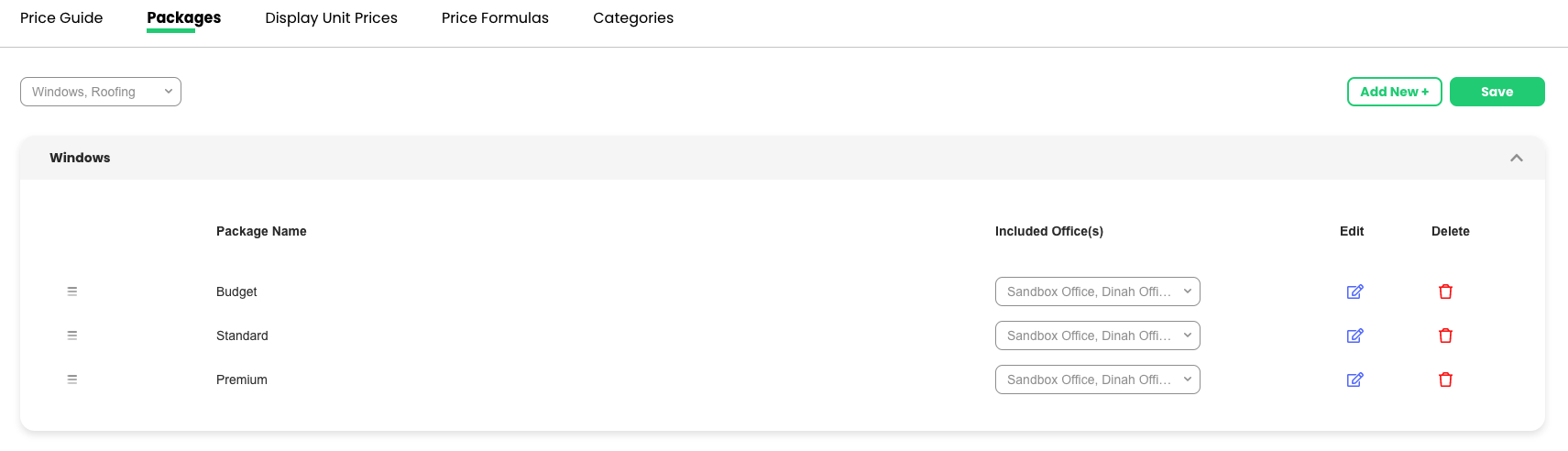
- Fill in the necessary fields:
- Package Name: The name of the package
- Category: The category in which the package belongs
- Included Offices: The offices that the packages would be available in
- Options: The choose price guide option in the package
- Once you select the category in which the package belongs, all Measure Sheet Items that have more than one Price Guide Option show up.
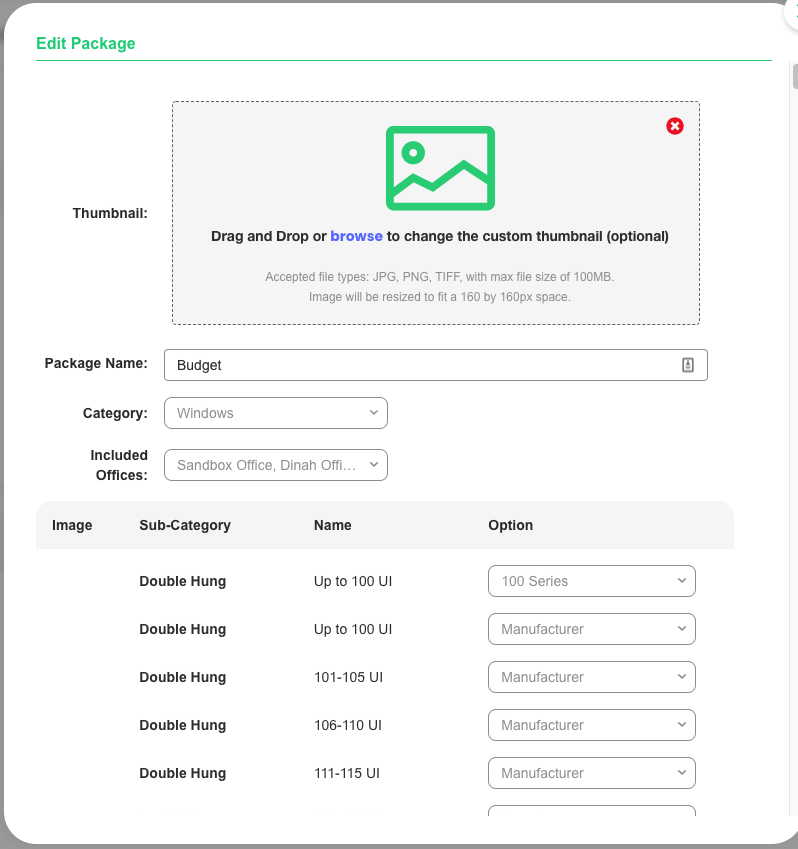
- Click the drop-down under Option to select which Price Guide Option you would like to include in the package.
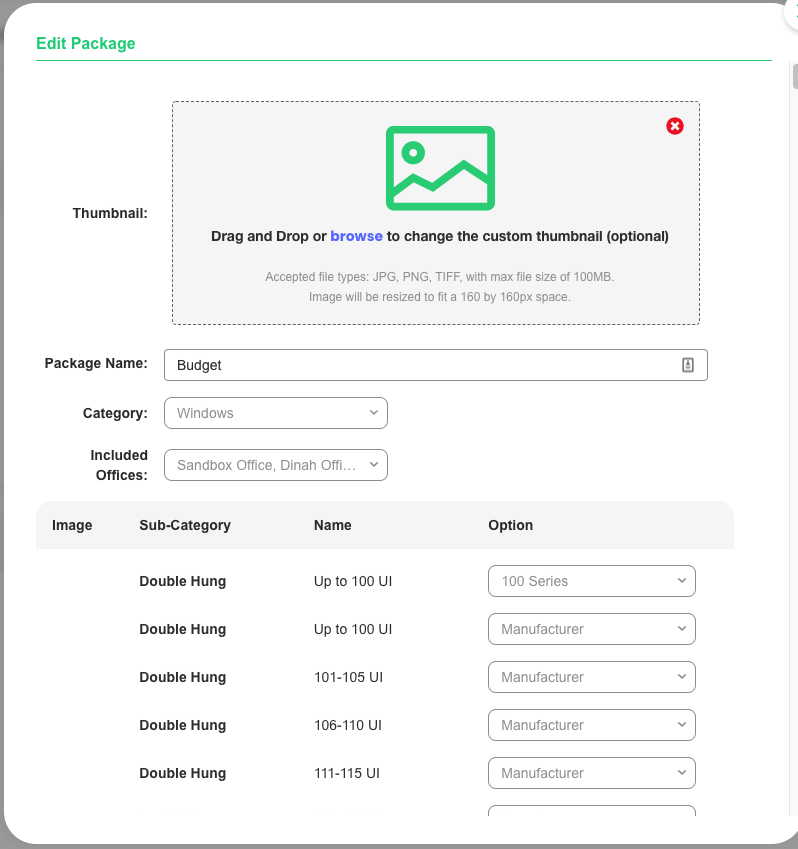
- After selecting the options, click Save on the bottom left of the window.
