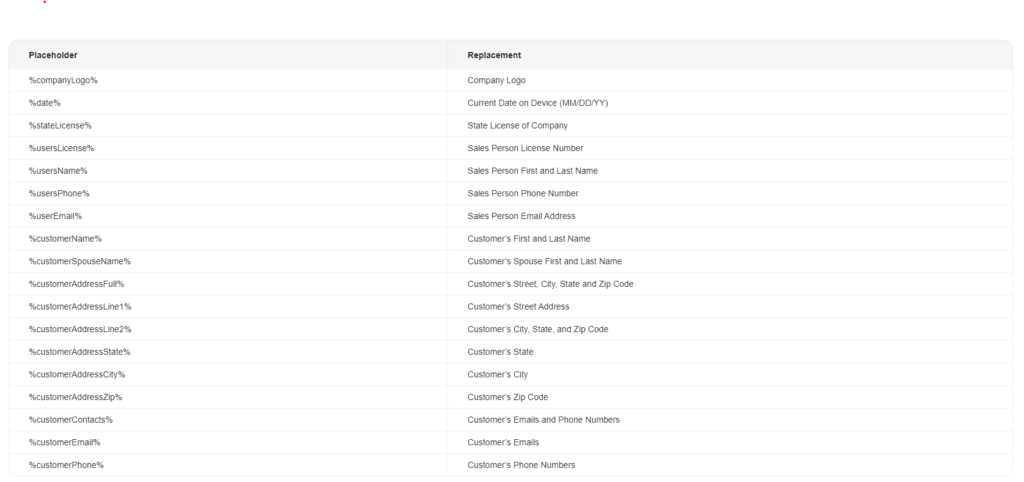
Custom Placeholders
You can also define your own placeholders. Defining your own custom placeholders can be useful when you have multiple contract or proposal templates that contain the same information. For example, you will probably have more than one template that has your company information in the header. If you were to change that information and you didn’t use placeholders you would have to edit each individual template. If you use custom placeholders, however, you can go to the Placeholders section and change the information once, and all your templates would update with the new information.
Another use case for custom placeholders is if you have multiple offices that share the same contract or proposal templates. You could define one placeholder that can be used on the contract template for each office but the Replacement for each office can be different. This will allow you to create one contract template that is shared across multiple offices and have the app swap out the placeholder with the Replacement Value from the office that the user is logged into.
To define a custom placeholder you can click the Add button.
In the Placeholder column, define a placeholder you want to use in the templates. Next, in the Replacement column enter the information that the placeholder will tell the app to populate into the template. To save your changes, click Save.
Example 1: Business Information
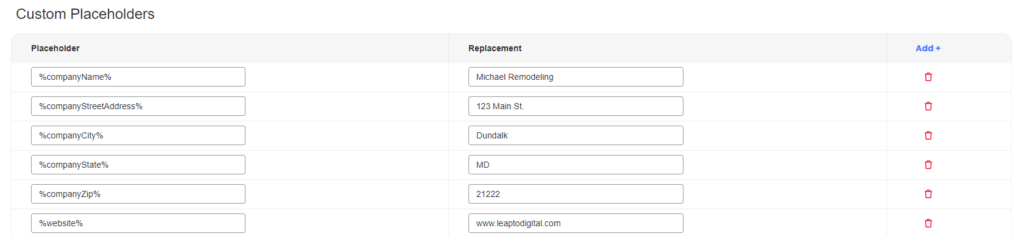
In this example, anywhere you add the placeholder “%website%” to contract templates, proposal templates, or custom option templates, it will always be replaced with “www.leaptodigital.com”.
Example 2: State License Numbers
SalesPro allows you to define different state license numbers based on which state is currently entered into the app. This can be useful if you operate in multiple states, and your users in each state use the same contract and/or proposal template(s), but the state license formats are different. You can create a single placeholder “%stateLicense%” used in all states that SalesPro can interpret so that the right license format appears. When SalesPro sees this placeholder, it generates a new placeholder by combining the words “statelicense” (all lowercase) with the state entered into the app (all lowercase), so that if the state entered into the app is “MD” and SalesPro finds a placeholder “%stateLicense%” it makes a new custom placeholder called “statelicensemd” which populates the fields in which it is placed, with the license number for Maryland. If it cannot find “statelicensemd” defined as a custom placeholder, it will then look for “stateLicenseDefault” and use that value, if neither “statelicensemd” nor “stateLicenseDefault” is defined as a custom placeholder, SalesPro will delete “%stateLicense%”.

Using the same example, pictured above, when you add “%stateLicense%” to a template, SalesPro will replace it as follows:
If “TX” is entered as the customer’s state – “1234561”
If “MD” is entered as the customer’s state – “7654321”
If “VA” is entered as the customer’s state – “9876543”
If “PA” is entered as the customer’s state – “24680”
