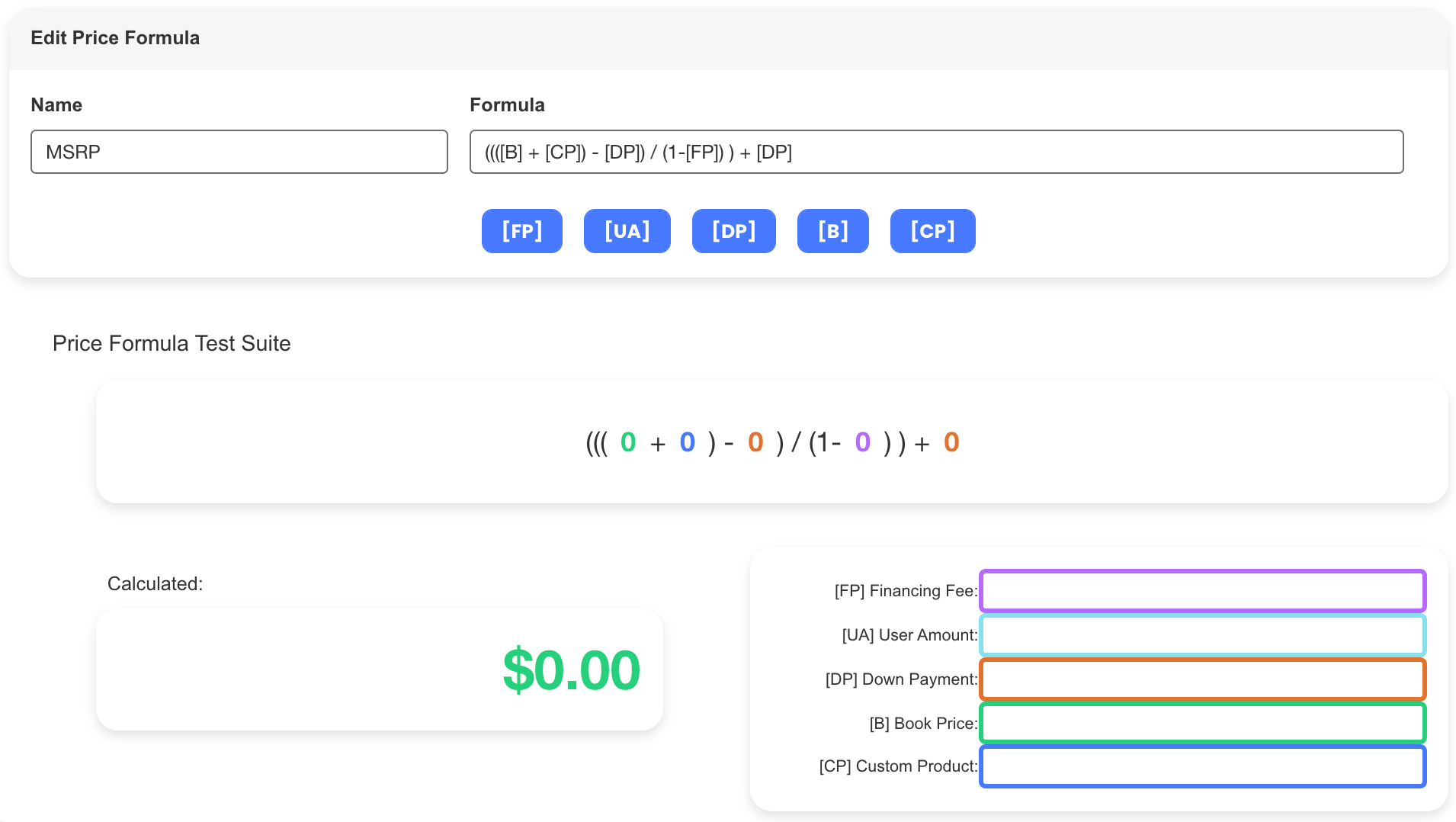Price Formulas are used throughout the SalesPro app. You can set up formulas to mark up or down based on the pricing you have in the Price Guide.
Add a New Price Formula
- From the SalesPro Admin Dashboard, click Pricing.
- From the Pricing page, click the Price Formulas tab.
- Click the Add button to add a new formula.
- Toggle on the area of the app where you want to apply the formula to.
- Click Save to save all changes made.
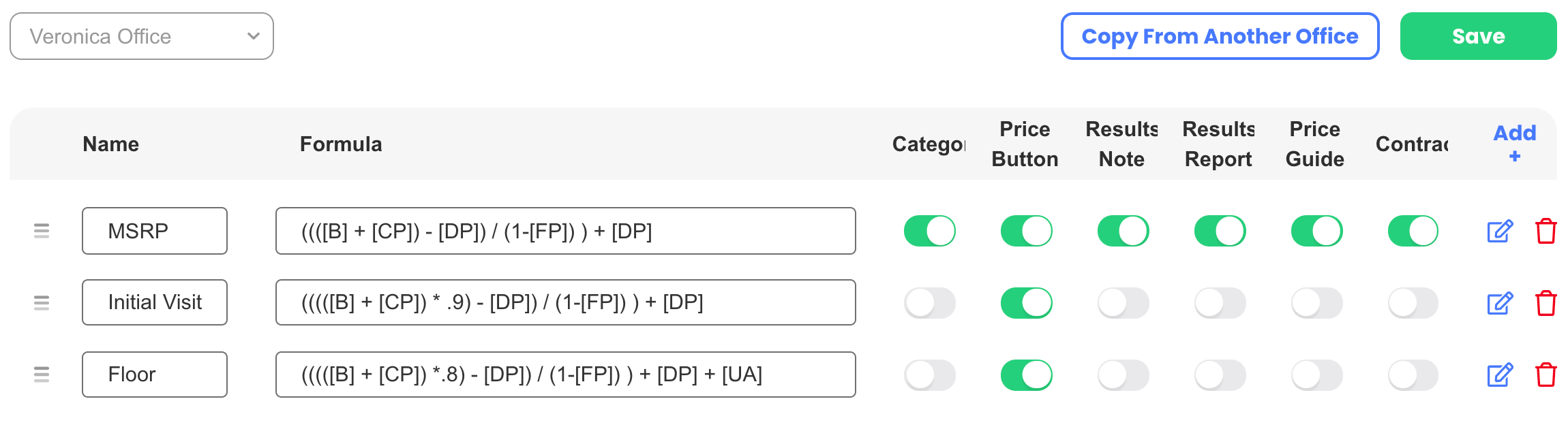
- Name
- Formula
The name of the Price Formula.
The formula used to calculate the price. Formulas allow you to use identifier that will tell the app where to pull specific data from.
Formula Identifiers
These are the standard identifiers that SalesPro uses to pull values into a price formula. To include Category Identifiers in a price formula, you will first need to set them up in Categories.
[B]
The book price of all price guide items (except the Custom Product category). This price is pulled directly from the Price Guide
[CP]
The total of all Custom Product items added by the user.
[FP]
The Dealer Fee of the selected Finance Option. If no Finance Option was selected this will be replaced with a “0”.
[DP]
The Down Payment entered in the Finance Calculator section of the app.
[UA]
The Additional Estimate Amount added to each individual user’s settings.
Formula Toggles

Category
The total price of all items added under that specific Category.
Price Button
The total estimate price found on the bottom of the estimates screen. This is the only field you can toggle on more than one price formula for. By clicking the price on the estimates screen, you can cycle between price formulas that have been switched on for Price Button.
Results Note
The Dealer Fee of the selected Finance Option. If no Finance Option was selected this will be replaced with a “0”.
Results Report
Used to determine the individual line item prices printed on the results report.
Price Guide
Used to determine individual prices for line items listed in the Price Guide section of the SalesPro app.
Contracts
Used to populate prices on contracts when linking Measure Sheet Items.

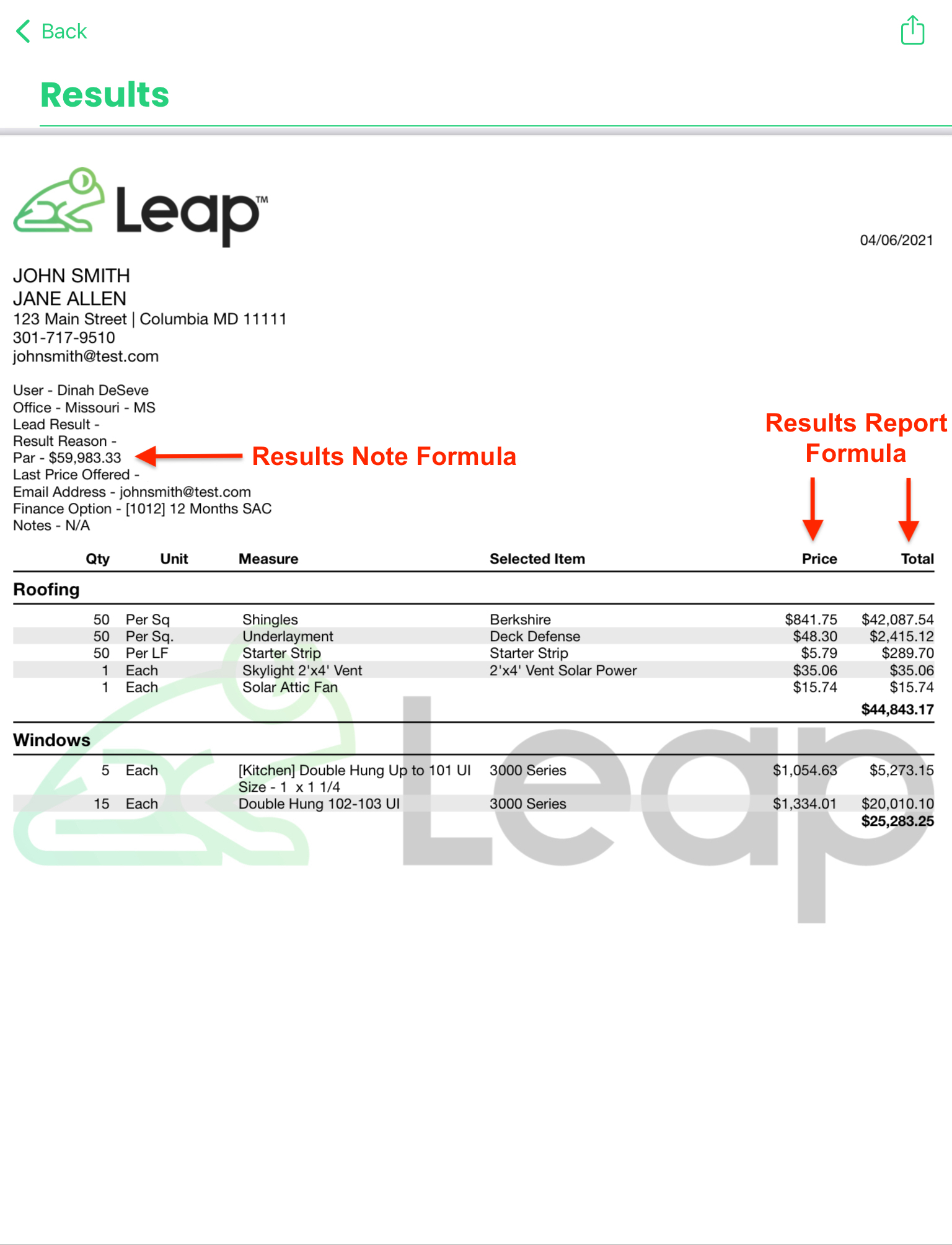
Testing Suite
Click  on any formula to enter the Testing Suite. You can use the test suite to test your Price Formulas and ensure your prices are calculating correctly.
on any formula to enter the Testing Suite. You can use the test suite to test your Price Formulas and ensure your prices are calculating correctly.