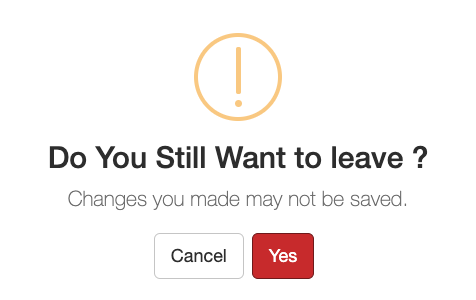Price Guide Options allow you to offer different choices for a measure sheet item. Examples of these are different brands, styles or series. Options allow the sales rep to enter measurements once and then easily swipe between the different options available.
Adding Options
After adding a Measure Sheet Item it will automatically add a Price Guide Option. To view the Price Guide Option(s), click the Blue Arrow.

To add a new or additional Price Guide Option click the Add New symbol and select New under Price Guide Options.
Icon Guide
| Icon Guide | ||
|---|---|---|
| Reorder |  |
Drag and drop to reorder rows. |
| Save |  |
When highlighted in black, click to save changes. |
| Refresh |  |
Undo all changes on a row. |
| Copy/Paste | 
 |
When checked, this allows you to copy/paste Price Guide Options. |
| Brand | – | The brand name of the Price Guide Option. |
| Name | – | The name of the Price Guide Item. |
| Price | – | A price for each office in your organization. |
| Custom Placeholders | – | Allows you to link non-standard information from this option (when selected) from the estimate to the contract. |
| Delete |  |
Selecting this deletes the Price Guide Option. You cannot undo this. |
Copying Options
The Add New button allows you to copy a Price Guide Option from one Measure Sheet Item to another. This can be beneficial when you have different Measure Sheet Items that contain the same Price Guide Options. To copy Price Guide Options from one Measure Sheet Item to another, check the Option(s) you want to copy under the Add New button of the item you want to copy from.

Click the Add New button on the Measure Sheet Item you want to copy to and click Paste New or Paste Copy under Price Guide Options.
| Paste New | Creates a new option with the same information as the copied option on the Measure Sheet Item. Any edits made to this copy will not change the values on the original option. Pro Tip: If you plan on changing anything in the brand, name, or price field, use this option. |
| Paste Copy | Creates an exact copy of the original option on the Measure Sheet Item. Warning: Any edits made to this copy will also change the values on the original option. |
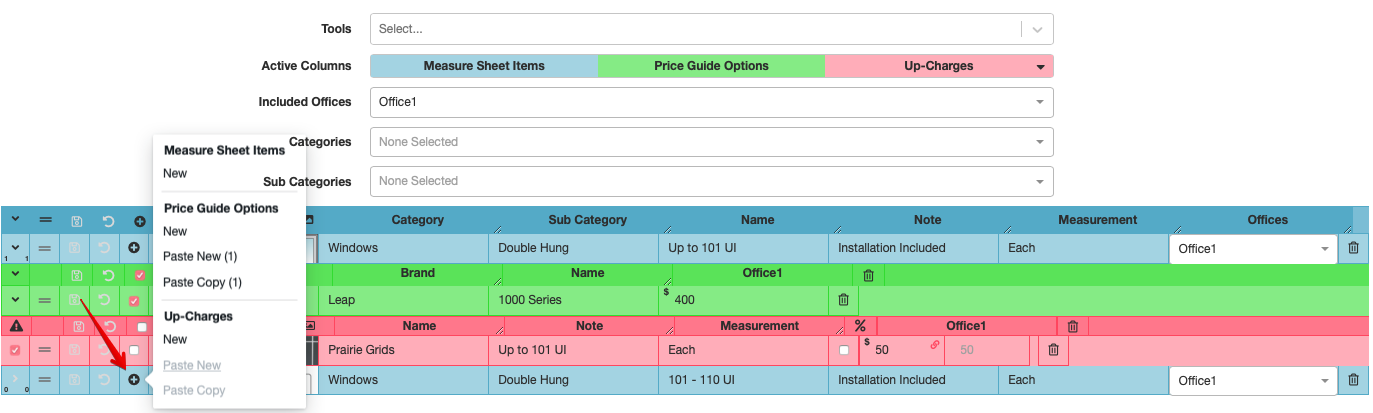
To save the price guide, you will click the Save button in the top right of your screen. If you click on another page without saving your work, you will be prompted with a reminder to either save or leave without saving.