You may run into a situation where a buyer does not want to commit to a sale on the first visit. In your CRM this initial visit will be updated as a “No Sale” result. For subsequent appointments follow the below steps.
- Create a brand new appointment in your CRM and assign that to your sales rep.
- When the sales rep arrives at the appointment, click Customer and select the current appointment under Today’s Appointments.
- In the top left, click Customers and use Search Customers to search for the previous Estimate.
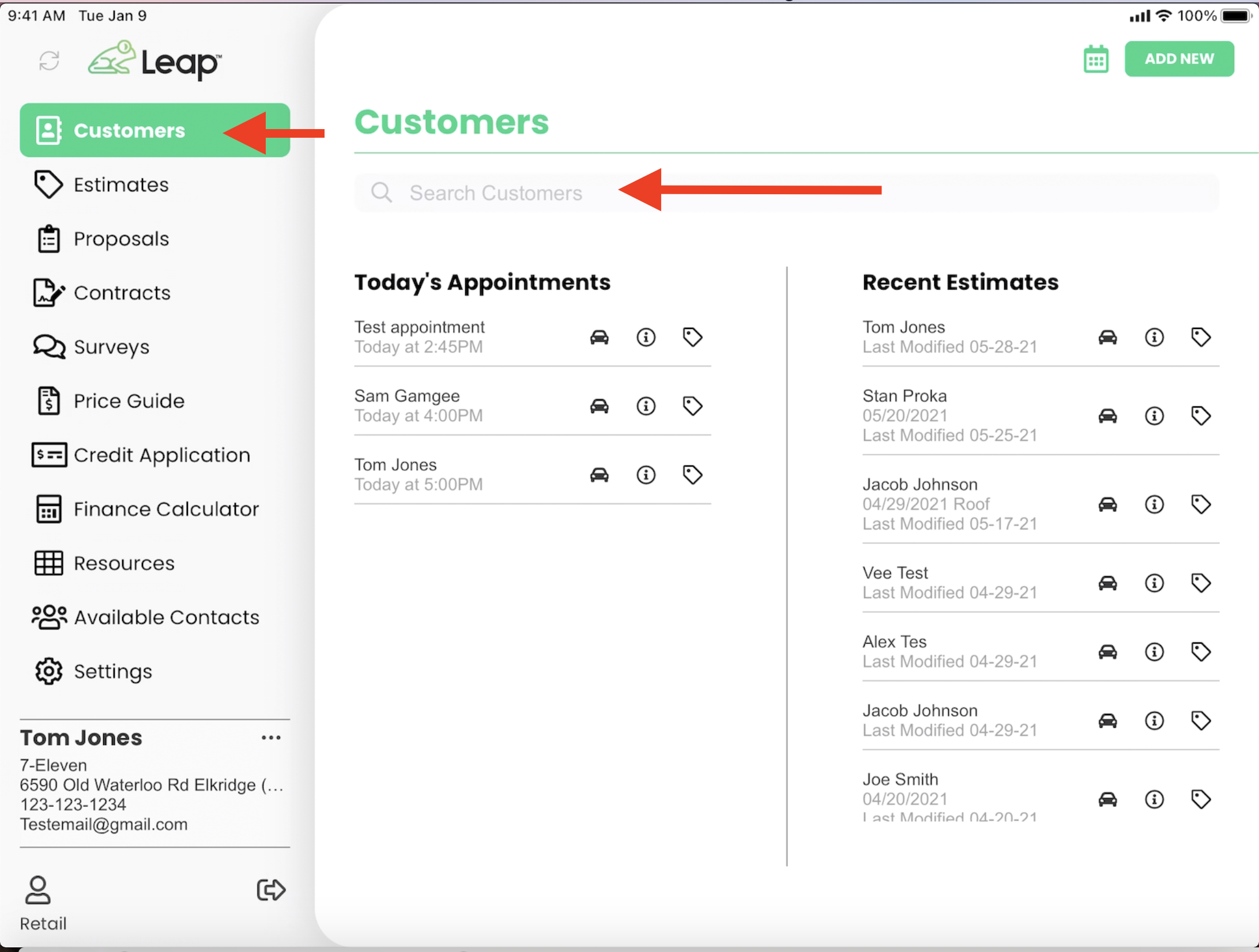
- Tap on the previous estimate and in the pop-up menu click Clone Estimate into Existing Customer.
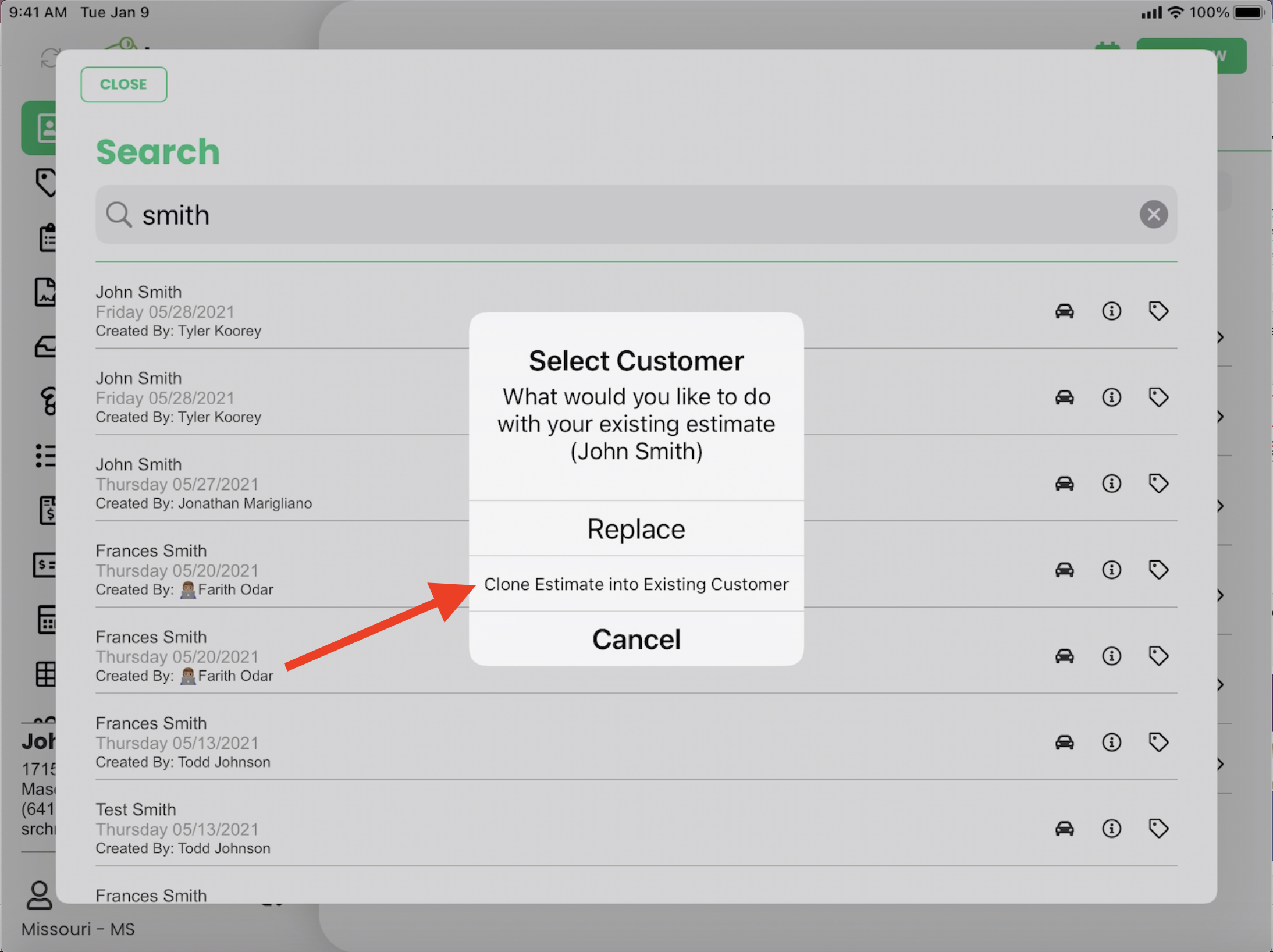
This will allow you to clone the data from the previous estimate into the new appointment. Following these steps will preserve the original appointment results in your CRM while updating the rehash opportunity with the latest documents and result reporting.
