Scope Technologies uses aerial satellite imagery and software to streamline the measuring and estimating process by delivering accurate roof, siding, and gutter reports. The measurements can then be imported into SalesPro to build an accurate estimate to be emailed to your customers or uploaded to your CRM.
Quick Steps
- Setup Scope Technologies.
- Activate Scope Technologies under Workflow > Measure Integrations
- Add Scope Technologies Placeholders in the price guide to pull in measurements.
- Setup Report Routing settings to designate where the reports should show up in the app and where they should be sent.
- Access Scope Technologies Reports.
- In the estimate section of the app select the category of items you wish to obtain measurements for.
- Under Measurement Tools, select Scope Technologies.
- The address will automatically be entered from the customer selected. Hit the Return key to search for the report.
- Select the report.
Enable Scope Technologies
- In your SalesPro Dashboard, go to Workflow > Measurement Integrations.
- Toggle the Scope Technologies switch ON.
- Enter the API Token from your RoofScope account.
- Click Save.
Get Scope API Token
- In the Scope Technologies website, click your Account Name > My Details
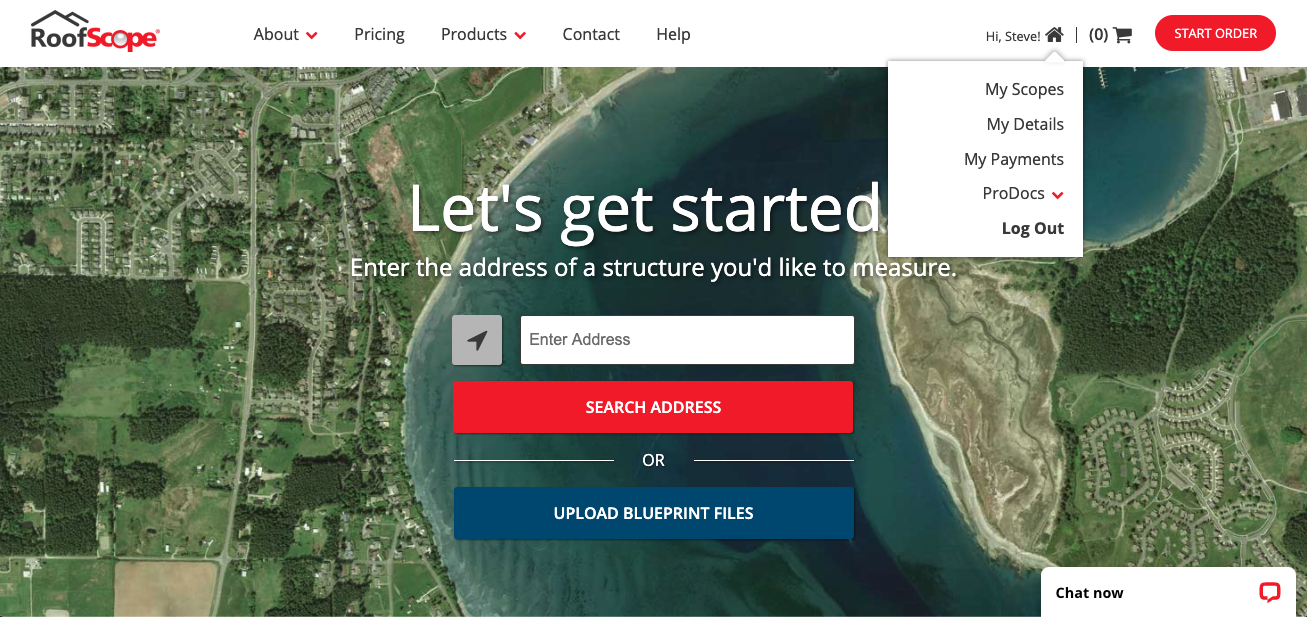
- Go to Third Party Integration and copy the Scope API Token.
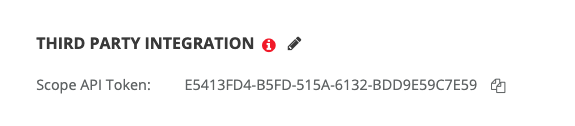
- Paste the Scope API Token in your SalesPro Scope Technologies integration settings.
Scope Technologies Placeholders
To link a Scope Technologies report to SalesPro, simply add placeholders to the Formula of any Measure Sheet Item that you would like to have populated. You can combine these placeholders with other mathematical formulas to increase or decrease the returned values.
Below is a list of placeholders you can use in the Formula fields:
About Scope Technologies Placeholders
Scope technologies has four types of placeholders for each measurement.
- Standard placeholders display the value as it was measured (i.e. no rounding).
- Round Up placeholders will always round the value up (e.g. 1.2 and 1.8 will both display a value of 2).
- Round Down will always round the value down (e.g. 1.2 and 1.8 will both display a value of 1).
- Round placeholders will follow traditional rounding rules. (e.g. 1.2 will display a value of 1 and 1.8 will display a value of 2).
Roof Placeholders
STANDARD
[RoofScopeRoofArea] [RoofScopeRoofAreaStandardSlope] [RoofScopeRoofAreaSteepSlope] [RoofScopeRoofAreaHighRoof] [RoofScopeRoofAreaFlatSlope] [RoofScopeRoofEave] [RoofScopeRoofRake] [RoofScopeRoofFlatDripEdge] [RoofScopeRoofParapet]
[RoofScopeRoofCoping] [RoofScopeRoofHeadwallFlashing] [RoofScopeRoofHip] [RoofScopeRoofRidge] [RoofScopeRoofClearStory] [RoofScopeRoofValley] [RoofScopeRoofSlopeChange] [RoofScopeRoofStepFlashing] [RoofScopeRoofAreaLowSlope]
[RoofScopeRoofCoping] [RoofScopeRoofHeadwallFlashing] [RoofScopeRoofHip] [RoofScopeRoofRidge] [RoofScopeRoofClearStory] [RoofScopeRoofValley] [RoofScopeRoofSlopeChange] [RoofScopeRoofStepFlashing] [RoofScopeRoofAreaLowSlope]
ROUND UP
[RoofScopeRoofAreaUp] [RoofScopeRoofAreaStandardSlopeUp] [RoofScopeRoofAreaSteepSlopeUp] [RoofScopeRoofAreaHighRoofUp] [RoofScopeRoofAreaFlatSlopeUp] [RoofScopeRoofEaveUp] [RoofScopeRoofRakeUp] [RoofScopeRoofFlatDripEdgeUp] [RoofScopeRoofParapetUp]
[RoofScopeRoofCopingUp] [RoofScopeRoofHeadwallFlashingUp] [RoofScopeRoofHipUp] [RoofScopeRoofRidgeUp] [RoofScopeRoofClearStoryUp] [RoofScopeRoofValleyUp] [RoofScopeRoofSlopeChangeUp] [RoofScopeRoofStepFlashingUp] [RoofScopeRoofAreaLowSlopeUp]
[RoofScopeRoofCopingUp] [RoofScopeRoofHeadwallFlashingUp] [RoofScopeRoofHipUp] [RoofScopeRoofRidgeUp] [RoofScopeRoofClearStoryUp] [RoofScopeRoofValleyUp] [RoofScopeRoofSlopeChangeUp] [RoofScopeRoofStepFlashingUp] [RoofScopeRoofAreaLowSlopeUp]
ROUND DOWN
[RoofScopeRoofAreaDown] [RoofScopeRoofAreaStandardSlopeDown] [RoofScopeRoofAreaSteepSlopeDown] [RoofScopeRoofAreaHighRoofDown] [RoofScopeRoofAreaFlatSlopeDown] [RoofScopeRoofEaveDown] [RoofScopeRoofRakeDown] [RoofScopeRoofFlatDripEdgeDown] [RoofScopeRoofParapetDown]
[RoofScopeRoofCopingRDown] [RoofScopeRoofHeadwallFlashingDown] [RoofScopeRoofHipDown] [RoofScopeRoofRidgeDown] [RoofScopeRoofClearStoryDown] [RoofScopeRoofValleyDown] [RoofScopeRoofSlopeChangeDown] [RoofScopeRoofStepFlashingDown [RoofScopeRoofAreaLowSlopeDown]
[RoofScopeRoofCopingRDown] [RoofScopeRoofHeadwallFlashingDown] [RoofScopeRoofHipDown] [RoofScopeRoofRidgeDown] [RoofScopeRoofClearStoryDown] [RoofScopeRoofValleyDown] [RoofScopeRoofSlopeChangeDown] [RoofScopeRoofStepFlashingDown [RoofScopeRoofAreaLowSlopeDown]
ROUND
[RoofScopeRoofAreaRound] [RoofScopeRoofAreaStandardSlopeRound] [RoofScopeRoofAreaSteepSlopeRound] [RoofScopeRoofAreaHighRoofRound] [RoofScopeRoofAreaFlatSlopeRound] [RoofScopeRoofEaveRound] [RoofScopeRoofRakeRound] [RoofScopeRoofFlatDripEdgeRound] [RoofScopeRoofParapetRound]
[RoofScopeRoofCopingRound] [RoofScopeRoofHeadwallFlashingRound] [RoofScopeRoofHipRound] [RoofScopeRoofRidgeRound] [RoofScopeRoofClearStoryRound] [RoofScopeRoofValleyRound] [RoofScopeRoofSlopeChangeRound] [RoofScopeRoofStepFlashingRound] [RoofScopeRoofAreaLowSlopeRound]
[RoofScopeRoofCopingRound] [RoofScopeRoofHeadwallFlashingRound] [RoofScopeRoofHipRound] [RoofScopeRoofRidgeRound] [RoofScopeRoofClearStoryRound] [RoofScopeRoofValleyRound] [RoofScopeRoofSlopeChangeRound] [RoofScopeRoofStepFlashingRound] [RoofScopeRoofAreaLowSlopeRound]
Gutter Placeholders
STANDARD
[RoofScopeGutterLength] [RoofScopeGutterEndCaps] [RoofScopeGutterInnerElbows] [RoofScopeGutterOuterElbows]
[RoofScopeGutterEaveSoffitDepth] [RoofScopeGutterDownSpoutLength] [RoofScopeGutterTotalLength]
[RoofScopeGutterEaveSoffitDepth] [RoofScopeGutterDownSpoutLength] [RoofScopeGutterTotalLength]
ROUND UP
[RoofScopeGutterLengthUp] [RoofScopeGutterEndCapsUp] [RoofScopeGutterInnerElbowsUp] [RoofScopeGutterOuterElbowsUp]
[RoofScopeGutterEaveSoffitDepthUp] [RoofScopeGutterDownSpoutLengthUp] [RoofScopeGutterTotalLengthUp]
[RoofScopeGutterEaveSoffitDepthUp] [RoofScopeGutterDownSpoutLengthUp] [RoofScopeGutterTotalLengthUp]
ROUND DOWN
[RoofScopeGutterLengthDown] [RoofScopeGutterEndCapsDown] [RoofScopeGutterInnerElbowsDown] [RoofScopeGutterOuterElbowsDown]
[RoofScopeGutterEaveSoffitDepthDown] [RoofScopeGutterDownSpoutLengthDown] [RoofScopeGutterTotalLengthDown]
[RoofScopeGutterEaveSoffitDepthDown] [RoofScopeGutterDownSpoutLengthDown] [RoofScopeGutterTotalLengthDown]
ROUND
[RoofScopeGutterLengthRound] [RoofScopeGutterEndCapsRound] [RoofScopeGutterInnerElbowsRound] [RoofScopeGutterOuterElbowsRound]
[RoofScopeGutterEaveSoffitDepthRound] [RoofScopeGutterDownSpoutLengthRound] [RoofScopeGutterTotalLengthRound]
[RoofScopeGutterEaveSoffitDepthRound] [RoofScopeGutterDownSpoutLengthRound] [RoofScopeGutterTotalLengthRound]
Siding Placeholders
STANDARD
[RoofScopeSidingArea] [RoofScopeSidingStarterStrip] [RoofScopeSidingFascia] [RoofScopeSidingSoffit] [RoofScopeSidingFriezeBoard] [RoofScopeSidingDoorQty] [RoofScopeSidingDoorWrap] [RoofScopeSidingDoorArea]
[RoofScopeSidingGarageDoorQty] [RoofScopeSidingGarageDoorWrap] [RoofScopeSidingGarageDoorArea] [RoofScopeSidingWindowQty] [RoofScopeSidingWindowWrap] [RoofScopeSidingWindowArea] [RoofScopeSidingInsideCorner] [RoofScopeSidingOutsideCorner]
[RoofScopeSidingGarageDoorQty] [RoofScopeSidingGarageDoorWrap] [RoofScopeSidingGarageDoorArea] [RoofScopeSidingWindowQty] [RoofScopeSidingWindowWrap] [RoofScopeSidingWindowArea] [RoofScopeSidingInsideCorner] [RoofScopeSidingOutsideCorner]
ROUND UP
[RoofScopeSidingAreaUp] [RoofScopeSidingStarterStripUp] [RoofScopeSidingFasciaUp] [RoofScopeSidingSoffitUp] [RoofScopeSidingFriezeBoardUp] [RoofScopeSidingDoorQtyUp] [RoofScopeSidingDoorWrapUp] [RoofScopeSidingDoorAreaUp]
[RoofScopeSidingGarageDoorQtyUp] [RoofScopeSidingGarageDoorWrapUp] [RoofScopeSidingGarageDoorAreaUp] [RoofScopeSidingWindowQtyUp] [RoofScopeSidingWindowWrapUp] [RoofScopeSidingWindowAreaUp] [RoofScopeSidingInsideCornerUp] [RoofScopeSidingOutsideCornerUp]
[RoofScopeSidingGarageDoorQtyUp] [RoofScopeSidingGarageDoorWrapUp] [RoofScopeSidingGarageDoorAreaUp] [RoofScopeSidingWindowQtyUp] [RoofScopeSidingWindowWrapUp] [RoofScopeSidingWindowAreaUp] [RoofScopeSidingInsideCornerUp] [RoofScopeSidingOutsideCornerUp]
ROUND DOWN
[RoofScopeSidingAreaDown] [RoofScopeSidingStarterStripDown] [RoofScopeSidingFasciaDown] [RoofScopeSidingSoffitDown] [RoofScopeSidingFriezeBoardDown] [RoofScopeSidingDoorQtyDown] [RoofScopeSidingDoorWrapDown] [RoofScopeSidingDoorAreaDown]
[RoofScopeSidingGarageDoorQtyDown] [RoofScopeSidingGarageDoorWrapDown] [RoofScopeSidingGarageDoorAreaDown] [RoofScopeSidingWindowQtyDown] [RoofScopeSidingWindowWrapDown] [RoofScopeSidingWindowAreaDown] [RoofScopeSidingInsideCornerDown] [RoofScopeSidingOutsideCornerDown]
[RoofScopeSidingGarageDoorQtyDown] [RoofScopeSidingGarageDoorWrapDown] [RoofScopeSidingGarageDoorAreaDown] [RoofScopeSidingWindowQtyDown] [RoofScopeSidingWindowWrapDown] [RoofScopeSidingWindowAreaDown] [RoofScopeSidingInsideCornerDown] [RoofScopeSidingOutsideCornerDown]
ROUND
[RoofScopeSidingAreaRound] [RoofScopeSidingStarterStripRound] [RoofScopeSidingFasciaRound] [RoofScopeSidingSoffitRound] [RoofScopeSidingFriezeBoardRound] [RoofScopeSidingDoorQtyRound] [RoofScopeSidingDoorWrapRound] [RoofScopeSidingDoorAreaRound]
[RoofScopeSidingGarageDoorQtyRound] [RoofScopeSidingGarageDoorWrapRound] [RoofScopeSidingGarageDoorAreaRound] [RoofScopeSidingWindowQtyRound] [RoofScopeSidingWindowWrapRound] [RoofScopeSidingWindowAreaRound] [RoofScopeSidingInsideCornerRound] [RoofScopeSidingOutsideCornerRound]
[RoofScopeSidingGarageDoorQtyRound] [RoofScopeSidingGarageDoorWrapRound] [RoofScopeSidingGarageDoorAreaRound] [RoofScopeSidingWindowQtyRound] [RoofScopeSidingWindowWrapRound] [RoofScopeSidingWindowAreaRound] [RoofScopeSidingInsideCornerRound] [RoofScopeSidingOutsideCornerRound]
Entering a Formula Placeholder
Show Placeholder Formulas
- Enter the Price Guide and click on the Active Columns menu.
- Check off Formula under Measure Sheet Items.
- Close the Active Columns menu.
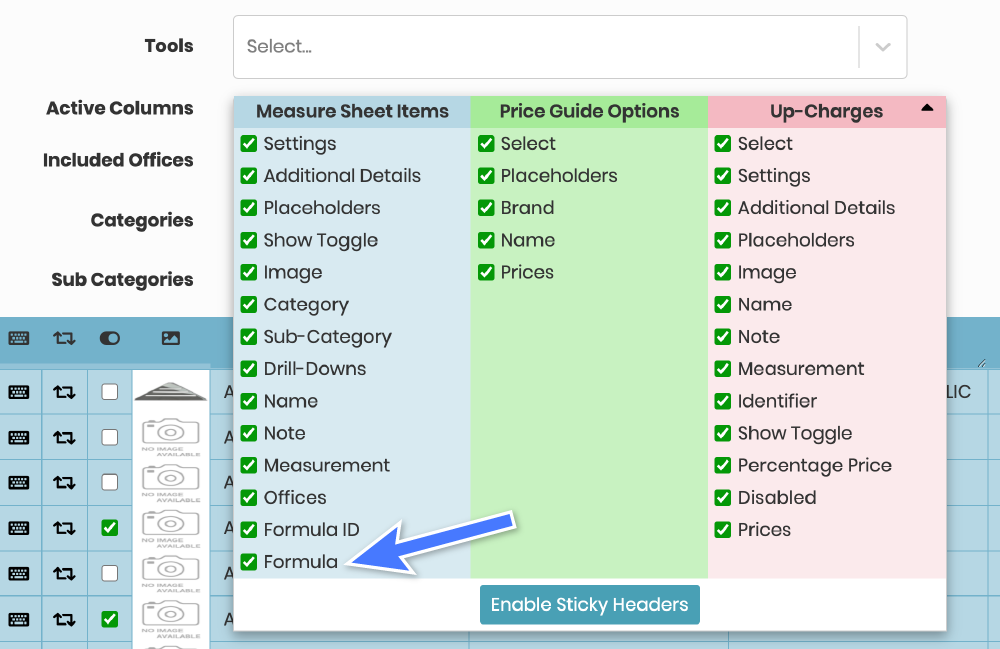
Enter Formula
- Enter the formula into the Formula column of the Measure Sheet Item.
- Save the Measure Sheet Item.

Access Scope Technologies Reports
- In the estimate section of the app select the category of items you wish to obtain measurements for.
- Select Scope Technologies.
- The address will automatically be entered from the customer selected. Hit the Return key to search for the report.
- Select the report.
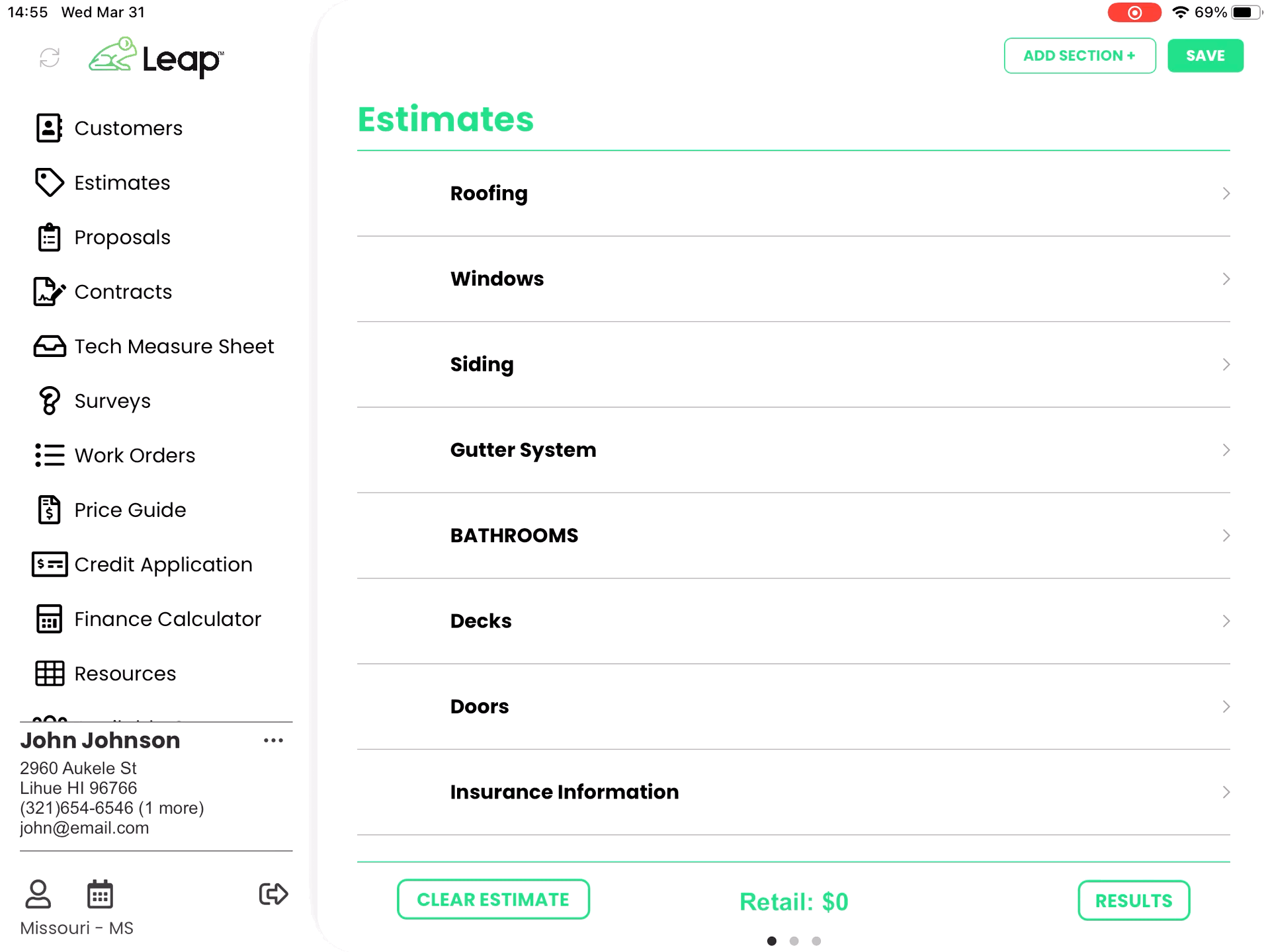
- Click GAF QuickMeasure Report to access the full report.

- Once you have the report populated in estimates, navigate to Resources.
