Create Signature Container
- Open the Cell Tool Drawer using the expand toolbar icon on the right side of the screen.
- Drag and drop a Signature Container onto your document. This will create a Signature Container with two Signature captures. One for the customer and one for the customer spouse.
Create Capture
- Open the Cell Tool Drawer using the expand toolbar icon on the right side of the screen.
- Drag and drop a Signature Capture onto your document.
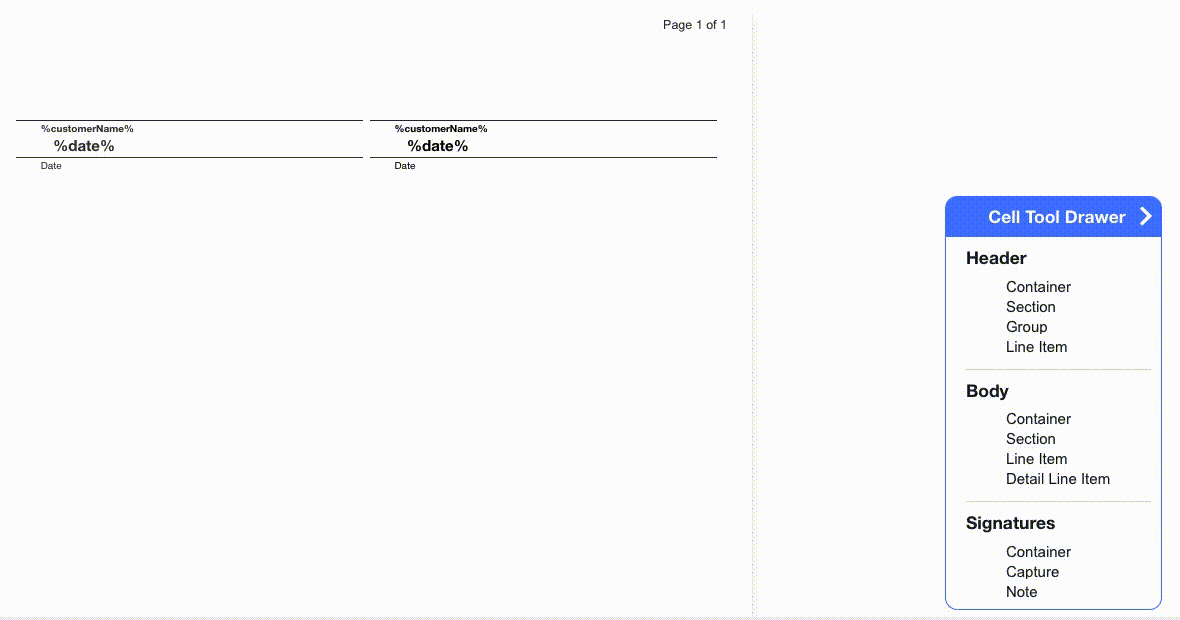
Create Note
- Open the Cell Tool Drawer using the button on the right side of the screen.
- Drag and drop a Signature Note onto your document.
- Double click the lines to edit the note. In the example below we added a State License of 12345678.
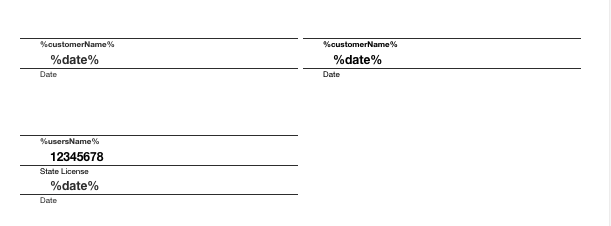
Add Initials to a Line Item
- Add a line item with the required information.
- Click on Settings > Initials Required.
- During contract signings, tap with 2 fingers to bring up the initial capture.
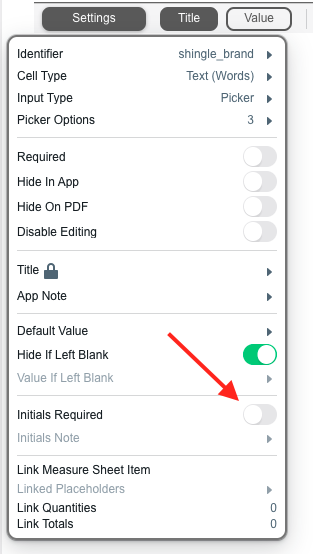
SalesPro offers the ability to remotely sign documents remotely via remote signature through Leap Secure Sign and DocuSign.
