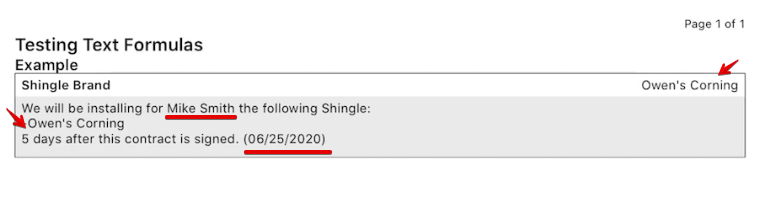Text Formula Input type allows you to bring information from one body line of your document, over to a different body line inside that document. Text formula supports identifiers which will be in square brackets “[identifier name]” and placeholders from our General and Customer Information section. To set up this feature follow these steps:
- The source line, (where you will be needing this information from) would need to be assigned an identifier.
- We would click on the line go to Settings > Identifier.
- Assign a name to the Identifier, for this example we used shingle_brand.
- We can use different Input Types so that the reps can either, type, enter or select an option. In this example we used a picker, and we assign 3 brands from which we picked Owen’s Corning.
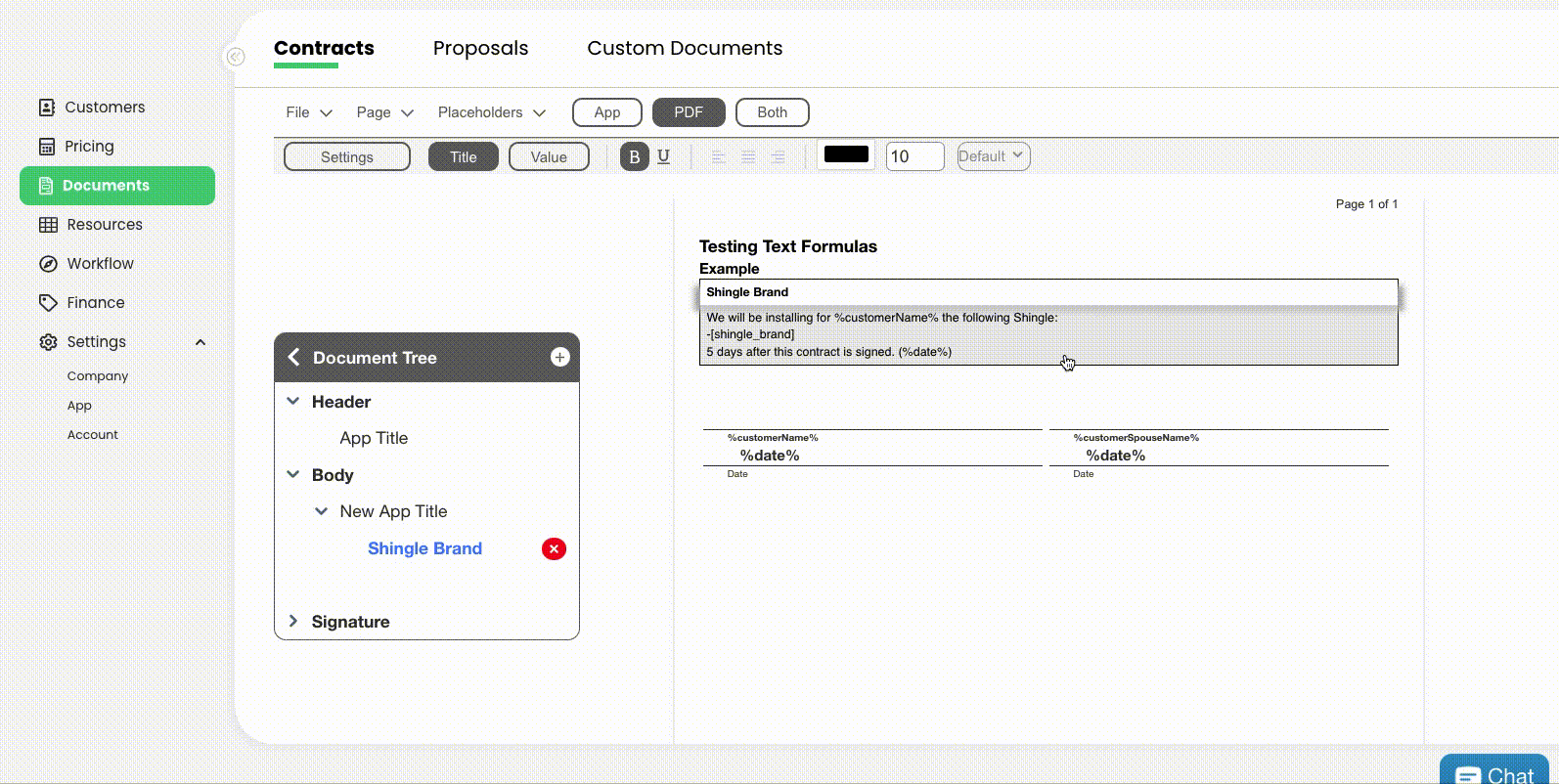
- On the target line (where we want to use this information) we’ll need an Input Type of “Text Formula”. So we would click on the line that we are targeting, go to Settings>Input Type>Text Formula.
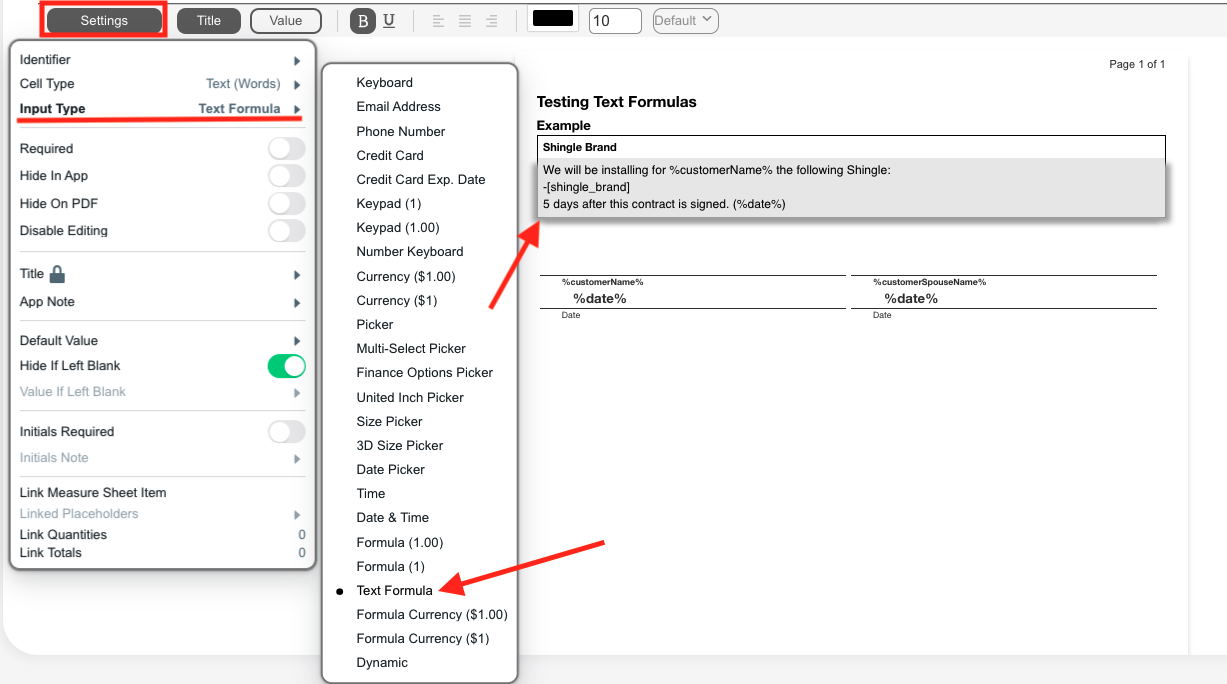
- After choosing our text formula, we’ll go again into settings and move down to our Default Value, where we can type the Identifier [shingle_brand], along with any other placeholder or information we need on that paragraph we are typing.
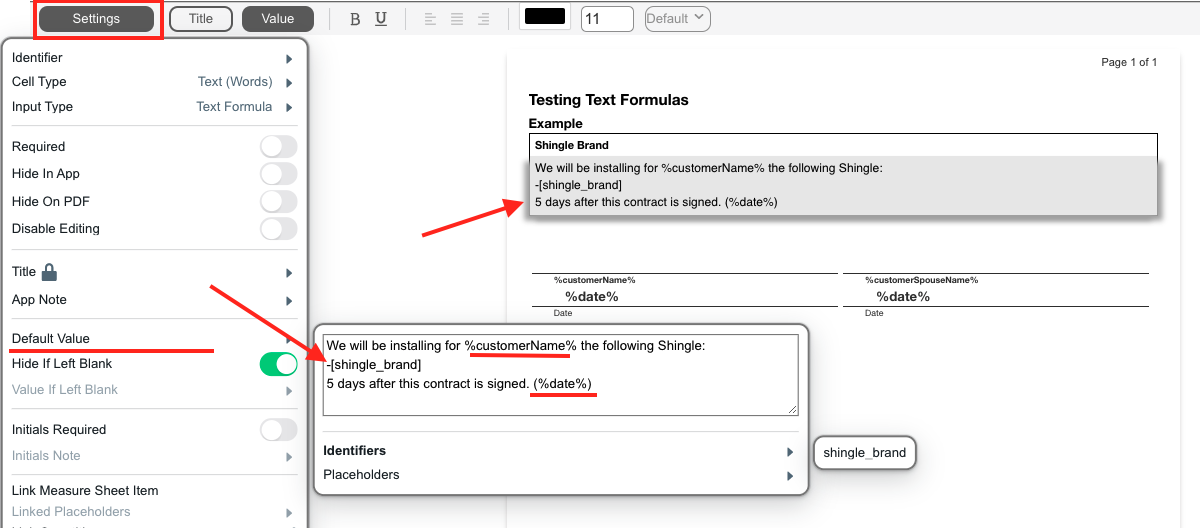
- On this example we had the rep choose a Shingle Brand, and on our Text Formula we used the Identifier to bring that information into the block of text we were using. We also used Placeholders to bring the customer’s name as well as the current date. The following would be the end result: