The Users screen allows you to add and edit users. Here you can enter basic information about the user such as their contact information and license number. In addition, there are a few basic permission settings such as how far back they can search for saved estimates and what office or offices they are allowed to access.
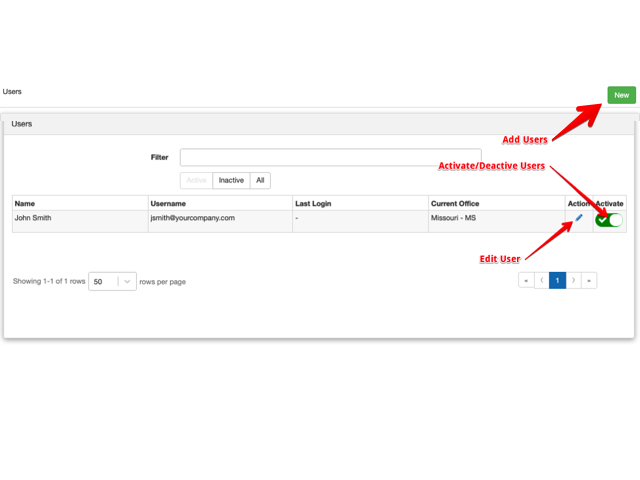
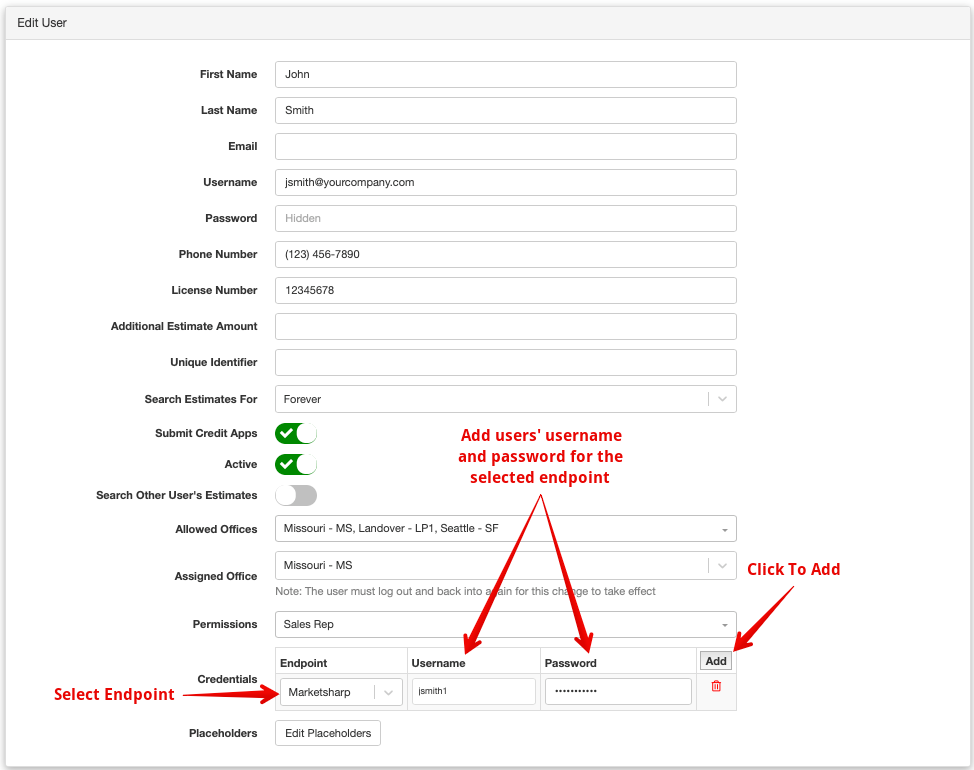
User Fields
User Profile Fields & Settings
| Active | Designate whether the user’s account access is active or not. |
| Allowed Office | The offices the user is allowed to log into. |
| Assigned Office | The office to which this user is assigned. Note: Users can change their assigned office from the SalesPro app. |
| License Number | The user’s license number. This number will populate any field that contains the “%usersLicense%” placeholder. |
| Additional Amount | A place to designate a numerical value that you would like added onto the user’s estimate. Amounts are represented by the placeholder [UA] within a Price Formula. |
| Unique Identifier | A place to designate a unique identifier for the user. This field is commonly used by accounts that are integrating SalesPro with Salesforce, so they can associate a the SalesPro user’s profile with their Salesforce record ID. Values can be utilized within SalesPro using the placeholder %userIdentifier%. |
| Search Estimates For | Select the length of time that Estimates can be searched by the User for (e.g. Forever, 1 Day, 1 Week, 30 Days, etc.). |
| Search Other User’s Estimates | Turning this switch on will allow the user to view all estimates created by any of your organization’s users. Turning this switch off will allow the user to search only those estimates he or she has created. |
| Submit Credit Apps | Designate whether or not users can submit credit apps. |
| Permissions | The permission group to which the user belongs. |
| API Credentials | Adding API credentials to a user’s profile allows him or her to connect to third-party integrations from within SalesPro. To add an API credential, click the Add button, select the Endpoint and add the user’s username and password for that endpoint. Current supported endpoints are MarketSharp, Salesforce, LeadPerfection, JobNimbus and EagleView |
| Custom Placeholders | You have the ability to create custom placeholders for users to be pulled into documents (e.g. a user’s direct phone extension). |
