Use this section to tell the SalesPro app what to do when a user sends a Credit Application(s). Note: PDF credit applications cannot be uploaded using GreenSky.
Quick Steps
- Configure Credit App Sending Settings.
- Toggle on Email and/or CRM switches.
- Enter a password in order to password protect the Credit Application PDF files.
- Configure e-mail settings.
- Enter a From address.
- Enter the Subject Line.
- Enter Recipients.
- Add CC and BCC Recipients.
- Edit the Email HTML.
- Enter the Attachment File Name.
- Configure CRM settings.
- Marketsharp
- LeadPerfection
- Salesforce/Improveit 360
- JobProgress
- JobNimbus
Credit App Sending Settings

Routing Toggles
Use these toggle switches to tell SalesPro where it should send the contract. There are currently six options to choose from:
- Email: Tells the app that the credit application should be emailed.
- MarketSharp: Tells the app to upload the credit application to MarketSharp.
- Salesforce: Tells the app to upload the credit application to Salesforce/improveit 360.
- LeadPerfection: Tells the app to upload the credit application to Lead Perfection.
- JobNimbus: Tells the app to upload the credit application to JobNimbus.
- Leap: Tells the app to upload the credit application to Leap.
- Webhook: Tells the app to upload the credit application via a Webhook.
Password
The password that will protect all PDF credit applications sent/uploaded.
Use this section to define the default settings when emailing credit applications. For this section to appear, you must turn on the Email toggle option from the Credit App Sending Settings section. You can populate any field with a placeholder that tells SalesPro to fill that field with specific information held inside of the app, such as a client email address or phone number. See Placeholders for a list of placeholders you may use.
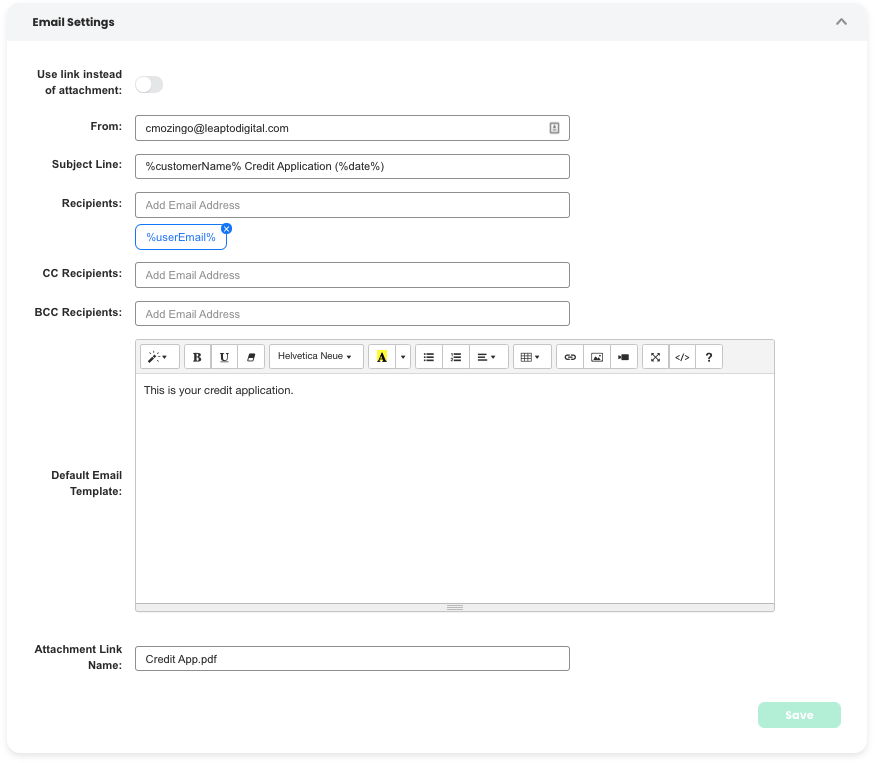
From
The address from which you want all credit applications emailed.
Subject Line
The subject line you want for all your credit applications emails to use.
Recipients
Email addresses to which you want all credit applications sent.
CC Recipients
Email addresses to which you want all credit applications emails carbon copied.
BCC Recipients
Email addresses to which you want all credit applications emails blind carbon copied.
Default Email Template
Allows you to edit the look of the emails that will be sent to your customer.
Attachment File Name
The name of the PDF attachment sent with the email.
CRM Integrations for Credit Applications
SalesPro has CRM integrations with Leap, Marketsharp, LeadPerfection, Salesforce’s ImproveIt 360, and JobNimbus. Use this section to define the defaults used when uploading credit applications to any of these CRMs.
MarketSharp
Filename
The name of the PDF attachment sent to Marketsharp.
Backup Recipients
In the event a credit application fails to upload to MarketSharp, the app will send an email to all email addresses listed in Backup Recipients. This email will include the attachment that failed to upload to MarketSharp, as well as the customer information and a brief description of why it failed to upload.
Salesforce or Improveit 360
Filename
The name of the PDF attachment sent to Salesforce.
Backup Recipients
In the event a credit application fails to upload to Salesforce, the app will send an email to all email addresses listed in “Backup Recipients.” This email will include the attachment that failed to upload to Salesforce, as well as the customer information and a brief description of why it failed to upload.
LeadPerfection
Filename
The name of the PDF attachment sent to LeadPerfection.
File Description
The description of the PDF attachment sent to LeadPerfection.
Backup Recipients
In the event a credit application fails to upload to LeadPerfection, the app will send an email to all email addresses listed in Backup Recipients. This email will include the attachment that failed to upload to LeadPerfection, as well as the customer information and a brief description of why it failed to upload.
JobNimbus
Filename
The name of the PDF attachment sent to JobNimbus.
File Description
The description of the PDF attachment sent to JobNimbus.
Backup Recipients
In the event a credit applications fails to upload to JobNimbus, the app will send an email to all email addresses listed in Backup Recipients. This email will include the attachment that failed to upload to JobNimbus, as well as the customer information and a brief description of why it failed to upload.
Leap
Filename
The name of the PDF attachment sent to Leap.
Backup Recipients
In the event a credit applications fails to upload to Leap, the app will send an email to all email addresses listed in Backup Recipients. This email will include the attachment that failed to upload to Leap, as well as the customer information and a brief description of why it failed to upload.
